How To Create Trading Cards - 5x7 MediaUpdated 7 months ago
Hi!
In this article, we will guide you on how to create your very own trading cards!
For this, you will need to have the FMBooth For Windows software. Additionally, you will need:
- 5x7 Media and Ribbon
- Casing for the trade card
FMBooth for Windows Setup:
In the software, you can download the presets that we have already created for this. Go to the "Downloads" tab and select "Trading_Cards5x7.zip" to download. Once downloaded you will see a new 4 new presets in the Presets tab.
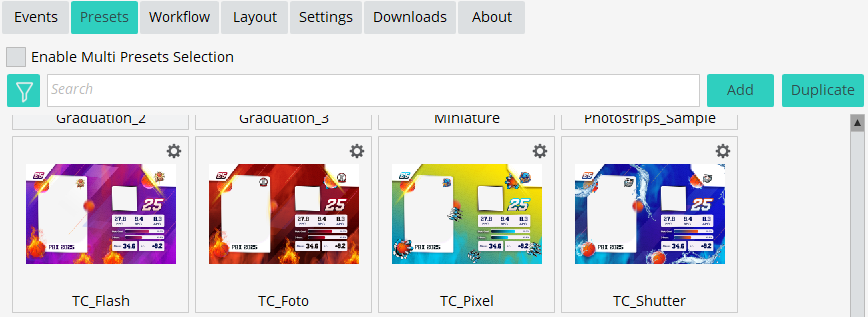
If you download the "Multipresets_Structure.zip" (or have downloaded it in the past) you will also see the Trading Cards multi preset once you enable the "multi presets selection"
The way the preset is built is in a way that:
Workflow Tab
- A photo is taken with the DSLR camera (and it is duplicated - as can be seen in the Layout tab)
- The software uses the AI Headshot feature and is using a Custom Prompt to create the basketball player look:
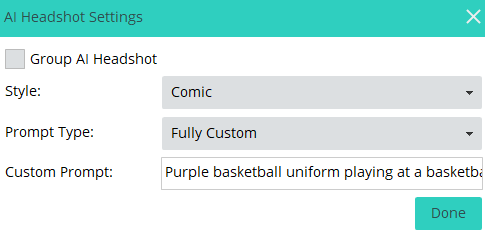
Layout Tab
For this, we are using 5x7 media and setting it so the printed size will be so that all we need to do is to fold the printout in half and that's it. So for that, we will set the Layout WxH to be 1500x1050 (which is for the 5x3.5 printout we want).
Out desired Overlay size will have the same size of 1500x1050 pixels.
Also, in the Layout tab we are using 2 photo elements (which is the duplicated photo) - they are set in a way that when you cut the printed photo to the 2 cards you will have the same photo in both. 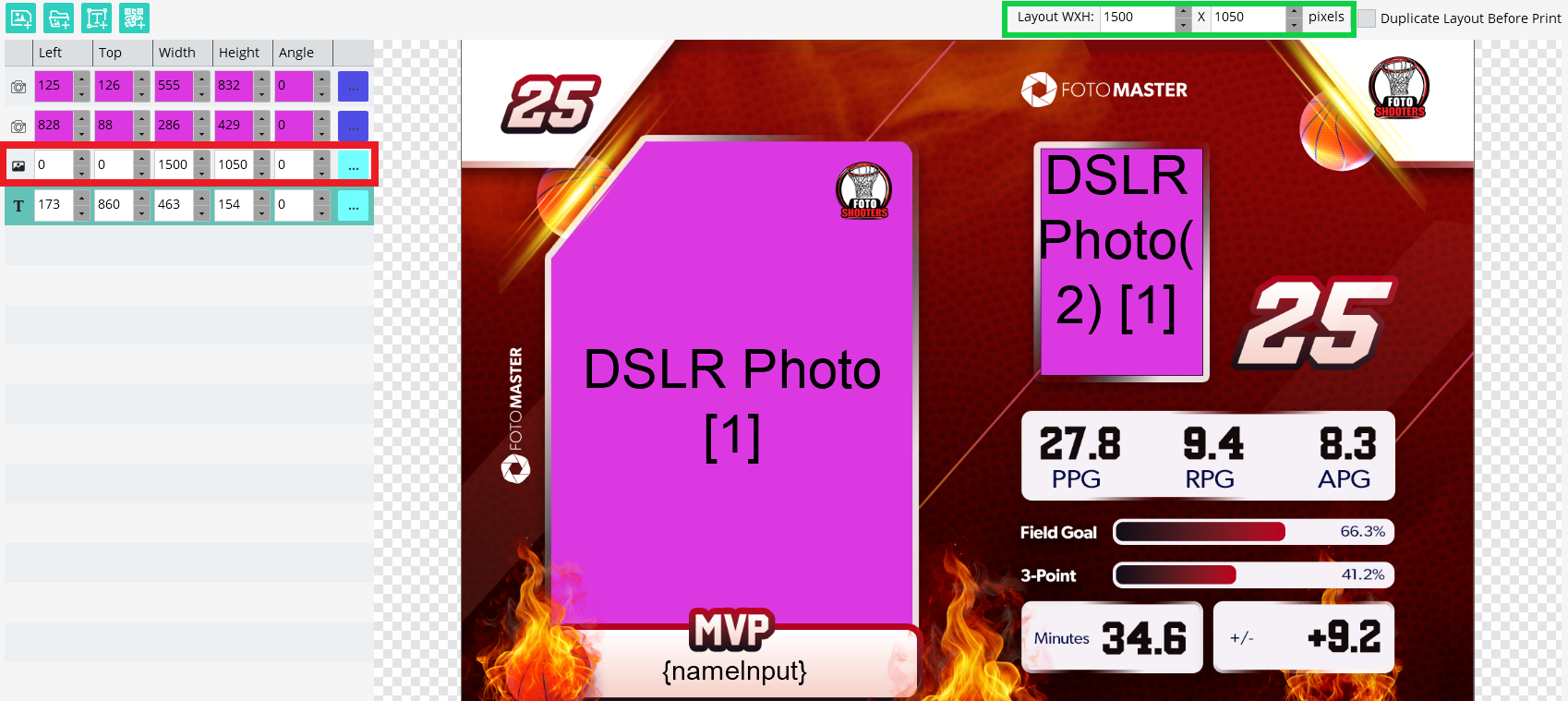
Printer Settings
For the printer to print the correct size we need to also set it up correctly.
Go to the Control Panel -> Devices and Printers and find your printer.
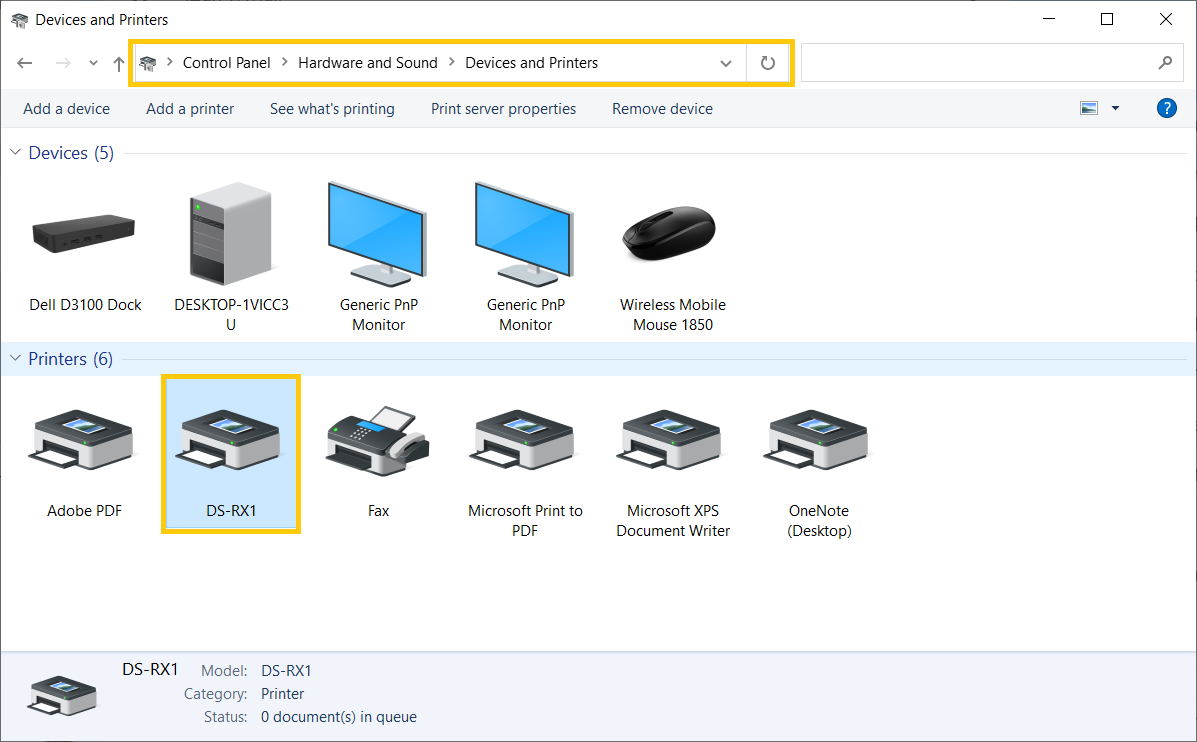
Right-click your printer and select Printer Preferences -> Advanced.
Find the Paper size settings and click on them to select the desired size which is 5x3.5
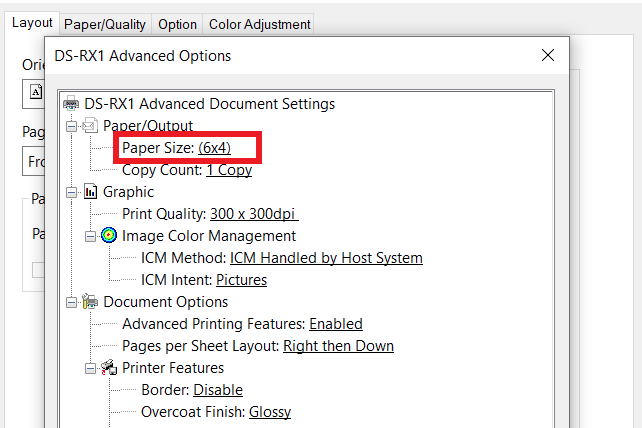
And that's it! Once the photo is printed all you need to do is to fold it in half and place it in the casing.