Creating Custom Backgrounds and ThumbnailsUpdated a year ago
Hello everyone!
This article will show you how to add your own custom backgrounds to the Augmented Reality software and assign their thumbnail files.
- Supported background formats: .mp4 (recommended), .jpg, .png
- Supported Thumbnail formates: .png
1. Create the desired background file and place the desired background file in:
C:\Program Files\FotoMaster\Foto Master Augmented Reality Photo Booth\ARPhotoBooth\ Assets\Backgrounds
2. When creating a thumbnail for your background, you will need to create 5 files in total. The purpose of this setup is to allow you to present a "loading frame" once the background is selected by the user. In Foto Master's given thumbnail files, you can see we created a partial white frame around each thumbnail. This is not a must-do design. Yet, you must have 5 files in the thumbnails folder.
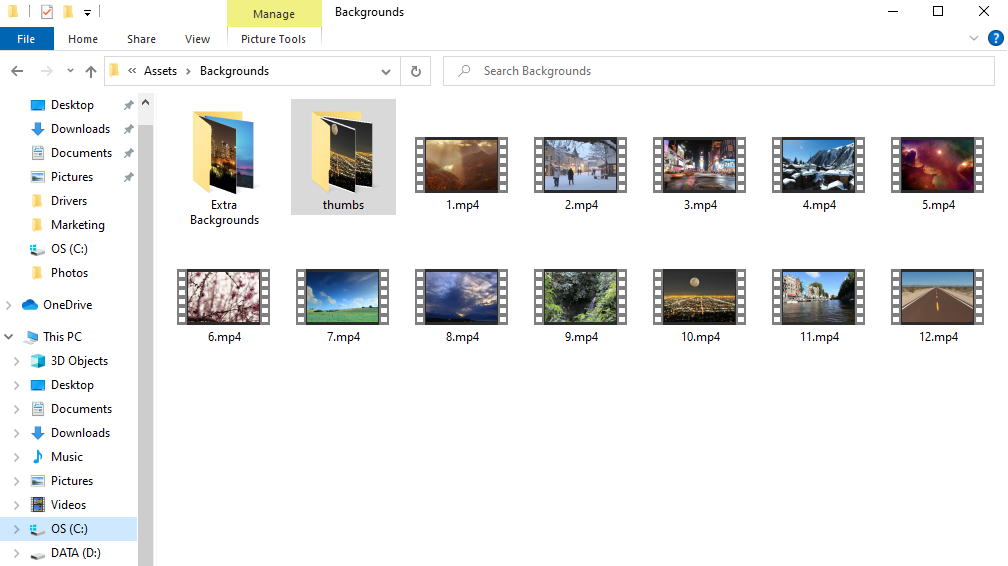
3. Place the thumbnails files in C:\Program Files\FotoMaster\Foto Master Augmented Reality Photo Booth\ARPhotoBooth\Assets\Backgrounds\thumbs.
Please pay attention to the required naming method. It should be the same as your background file's name with the following addition: _0, _1, _2, _3, _4.
For example, if the name of your background file is 10, then the name of your thumbs should be 10_0 / 10_01 / 10_02 / 10_03 / 10_04.
That's it! Simple as that!