Using Photo Strips Preset alongside 4x6 Preset in Multi Presets SelectionUpdated a year ago
Hi everyone,
Wanna print both 4x6 and Photosrips at the same event? No problem!
1. Create Photo Strips Layout:
There are two options to create a Photo Strips layout. Follow this article for further information.
2. Printer Setup:
First, you need to enable a 2-inch cut in your printer preferences. Follow this article for step-by-step instructions. Please refer to the "Enabling 2-inch cut for a virtual copy of your printer".
3. Workflow Tab Settings:
Per each of the presets you have created, select the designated printer to use in the Workflow tab > Print Copies feature and press the settings icon. If you enabled printer global settings from the Settings tab, please disable this setting:
In the following example, we selected DS-RX1 for our regular 4x6 layout preset; and for our Photo Strips preset, we selected DS-RX1 Strips - that is the virtual copy of the printer on which we enabled the 2-inch cut option.
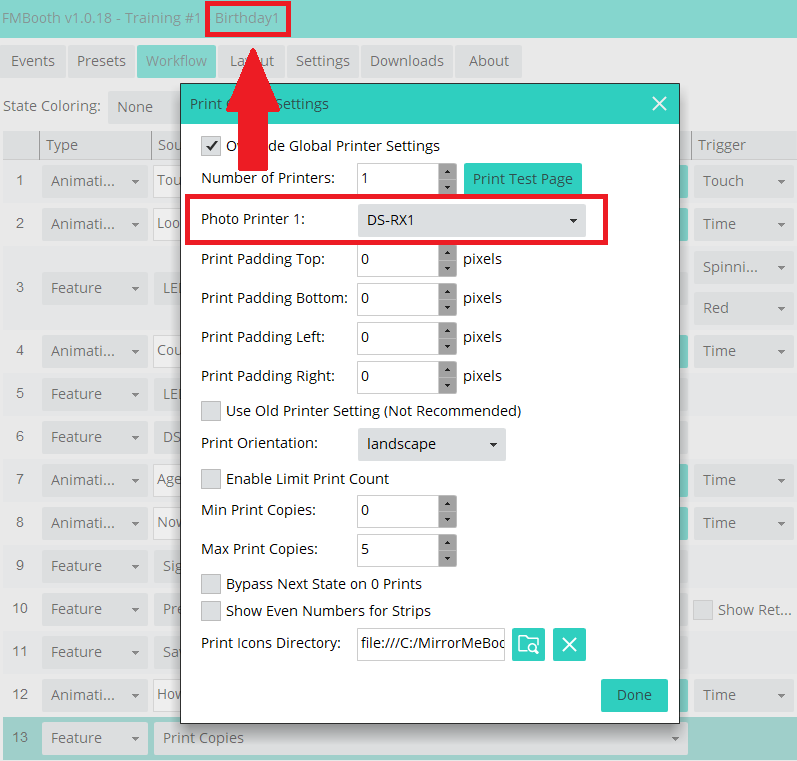
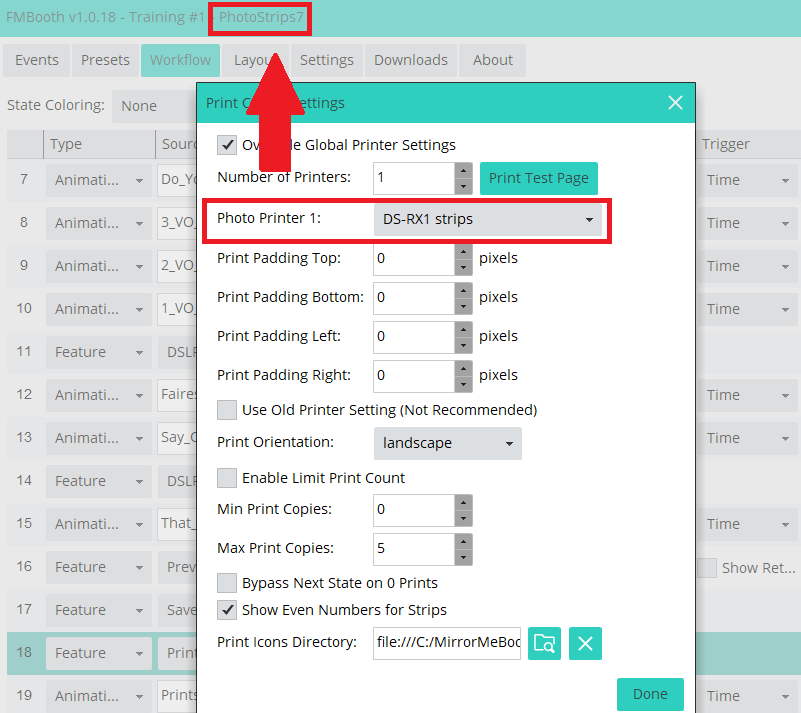
4. Multi Presets Setup:
You can create a multi-preset selection that has both a regular 4x6 layout as well as Photo Strips.
Click here for Multi Presets setup instructions.
Enjoy!