Using the Hands Free Feature (QR Workflow Trigger, MMS and Email)Updated a year ago
Hi, dear owners,
This article will show you how to use the new Hands-Free feature, which allows you to operate the mirror using QR code scanning with your smartphone.
Two methods to use this feature:
1. Triggering the next state by scanning QR with our phones:
a. Add an animation state to your workflow and load the desired animation. In the following example, we added: "Scan_The_QR_Code_To_Start".
b. Set the selected animation's next state trigger to QR Code.
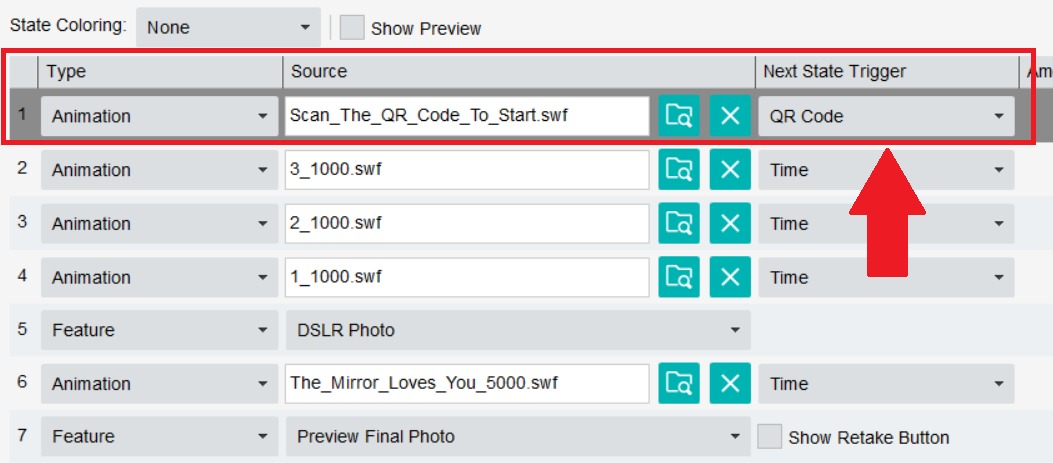
c. Start the workflow, and the following will be presented:
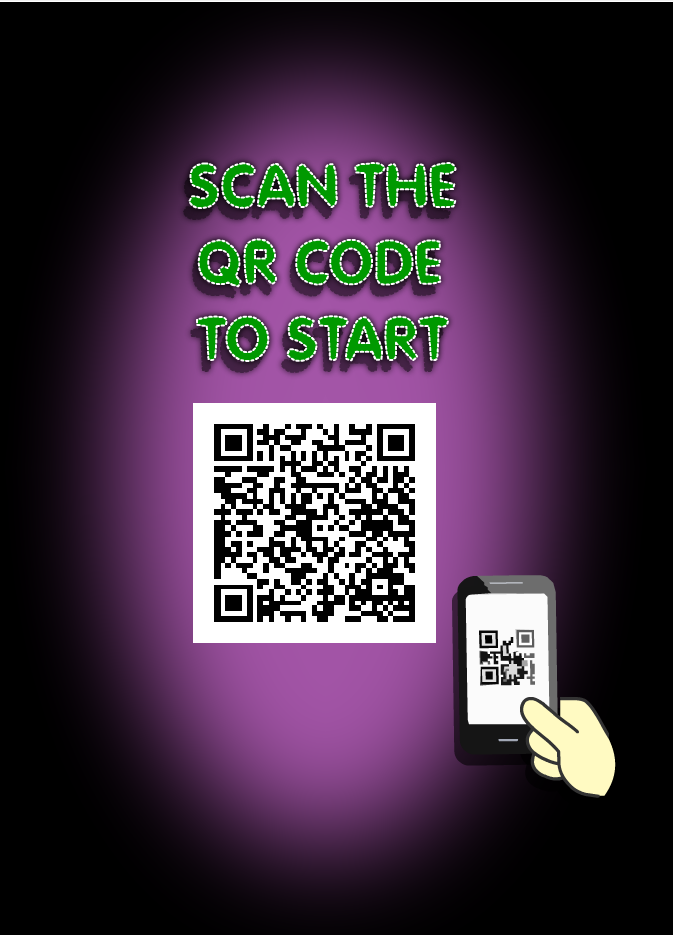
Once scanned, the workflow will continue to the next state on the workflow.
To change the QR code's size and location on the screen go to the Settings tab > Triggers - and change the QR code's width, height, left, and top values as you desire:
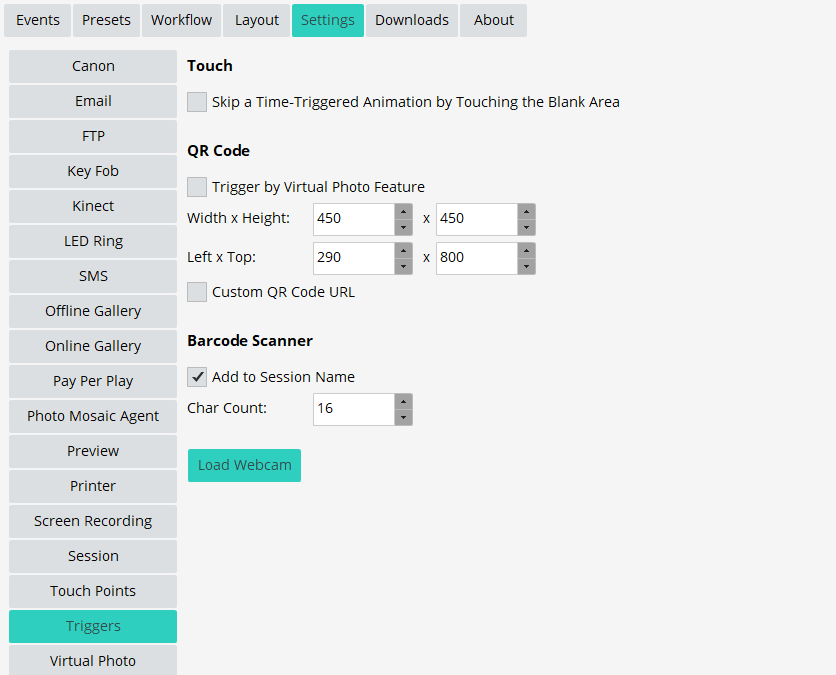
2. Scanning a QR code to use the SMS/Email features:
If you would like to use SMS/Email with this feature:
a. Set your workflow with the MMS/Email feature
b. Instead of the regular MMS\Email feature state, we'll select Hands-Free MMS/Email Start.
c. Add an animation that will appear behind the QR code while it's presented on the screen. Set its next state trigger to Event.
d. Add Hands-Free MMS/Email Stop feature state.
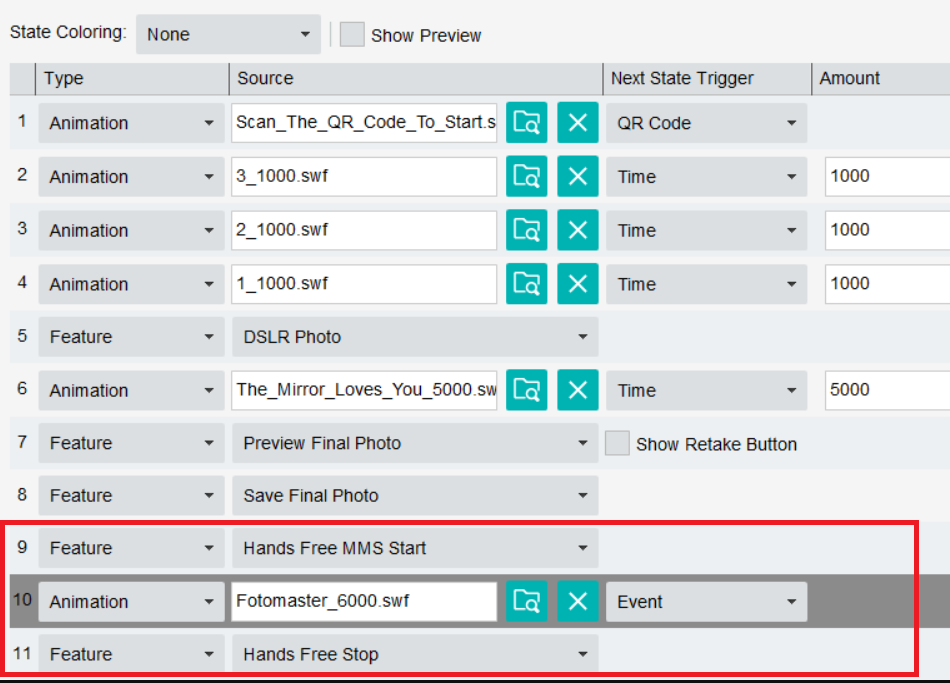
Workflow Settings:
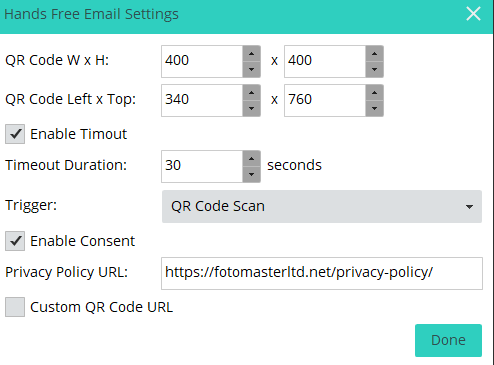
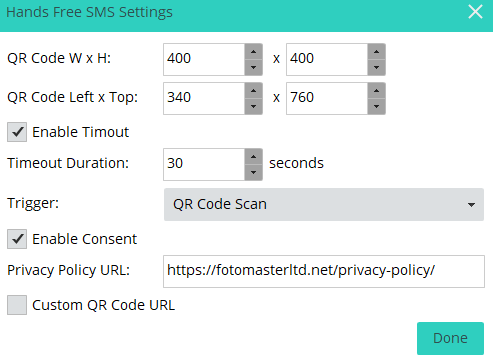
QR Code WxH: Define the QR code presented width and height.
QR Code LeftxTop: Define the QR code's vertical position on the screen.
Enable Timeout: Enable and define the QR code presentation timeout. Set the time duration in seconds.
Next State Trigger: Set the QR code's next state trigger - QR Scan, Form Completion, or None.
Enable Consent: Allows you to include a "Terms of Agreement"\”Privacy Policy” checkbox in the sharing window.
Custom QR Code URL: Check this box to redirect QR code scanning to a custom URL.
*Note: The Hands-Free MMS feature cannot be used with the “MMS via Email carrier” texting option.