About TabUpdated 3 months ago
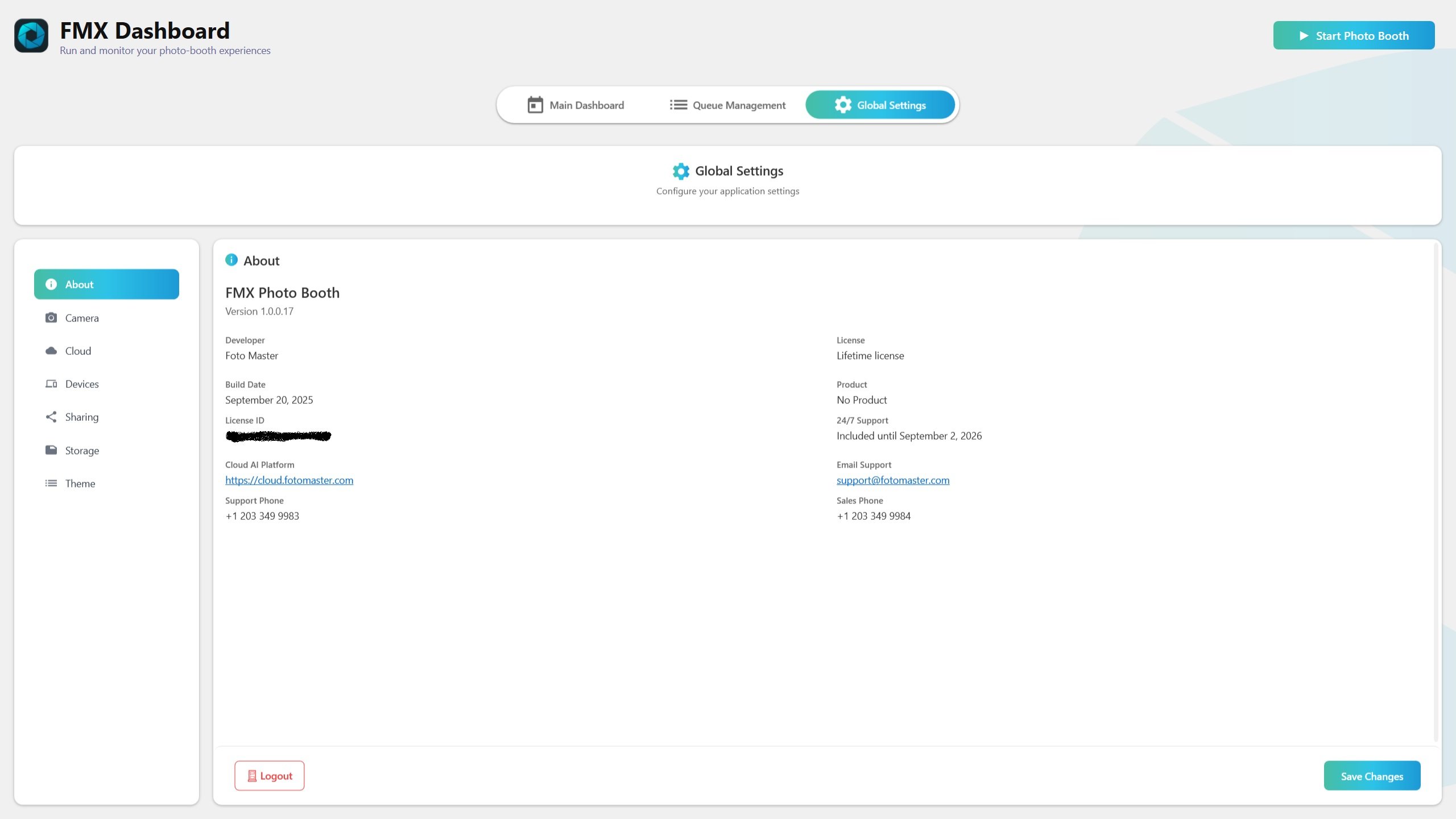
Summary
The About tab shows your FMX version, build details, and license status.
Use it to verify what you’re running, manage your license, and quickly share system info with support.
What you see
FMX Version: the installed version (for example, 3.x.x).
Build Number/Date: the exact build you’re running.
Edition: your FMX edition (if applicable).
License Status: Activated, Trial (days remaining), or Expired.
License/Device ID: identifiers used for activation and support.
Common actions
Verify your version: Open About → read FMX Version and Build Number.
Change license: Logout at the bottom left of the tab.
Provide info for support: Copy System Info → paste in your support message.
Field explanations
FMX Version: the main version you should quote when contacting support.
Build Number/Date: the exact build; helps support identify fixes in your copy.
Edition: which package/features your license unlocks.
License Status:
Activated: everything is enabled per your license.
Trial: FMX is running with time-limited access. Consider activating to unlock full features.
Expired: activation required to continue using licensed features.
License/Device ID: codes used for license validation and support tracking.
Recommended workflow
Open the About tab.
Confirm Version and Build for your records.
If needed, Logout.
Troubleshooting
License shows Trial/Expired but suppose to be activate: Contact the support team.
Logout fails: Check internet connection. If needed, try again later or contact support.
Support asked for “system info” or “logs”: Print Screen System Info and provide it to them.
About tab won’t open: Close and reopen FMX. If it persists, restart Windows and try again.
Quick checklist
Confirm Version and Build → Copy System Info for support (when requested)
Do/Don’t summary
Do keep a note of your Version and Build when reporting issues.
Don’t share your license key publicly.
Don’t skip updates if you rely on recent fixes and improvements.