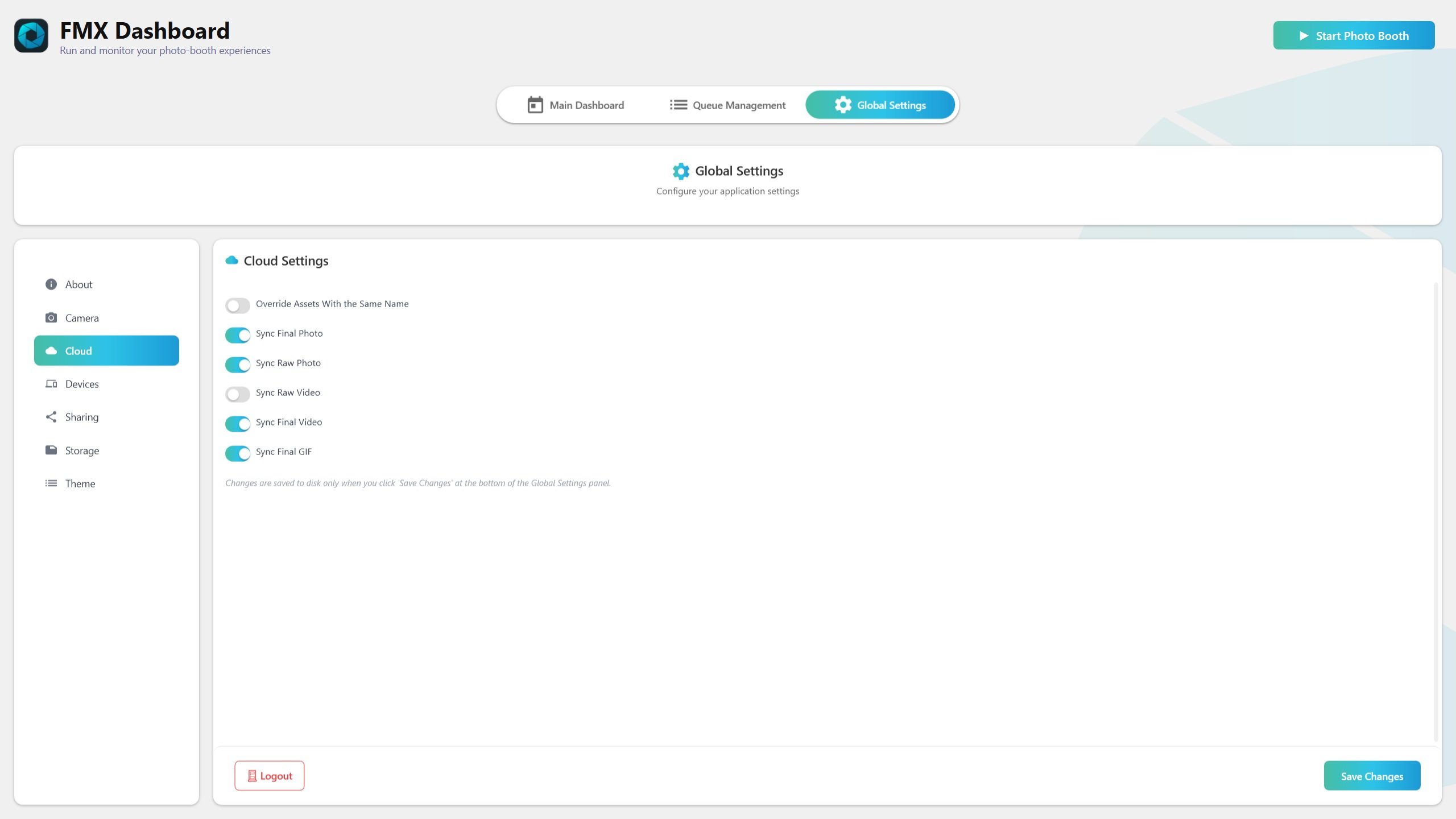Cloud TabUpdated 3 months ago
Summary
The Cloud tab controls how FMX syncs your photos, videos, and GIFs to Foto Master Cloud (online gallery).
You choose which media types to sync. FMX uploads in the background and updates the gallery.
QR codes can link to a media landing page that works immediately, even before the file is uploaded.
Online gallery and QR behavior
Media landing page link
QR points to
https://<Cloud_URL>/media/<id>If the file isn’t uploaded yet, the page shows “not uploaded yet” until upload finishes.
Direct download (if workflow requests it): appends
?download=1to the URL.
Placeholders
FMX creates a placeholder entry for the Final Photo at session start so QR works instantly.
Once the Final Photo exists, FMX replaces the placeholder with the file.
No fallback
When configured for media landing page links, FMX does not fall back to the gallery view.
What uploads to the online gallery
Media types (toggles)
Final Photo → Sync Final Photo
Final Video → Sync Final Video
Final GIF → Sync Final GIF
RAW Photo → Sync RAW Photo
RAW Video → Sync RAW Video
RAW vs Final video classification
Determined by output folder path (e.g.,
RawVideovsFinalVideo).Correct toggle must be ON for upload.
Deduplication
FMX skips duplicates if same file path or MediaId already uploaded or pending.
How syncing works (background)
Background worker
New media are enqueued as Pending and uploaded in the background.
Toggling Sync for videos forces re-check of pending items.
File must exist
FMX waits until the file exists, logs “File not yet available,” retries automatically.
Logged in
If not signed in, uploads are delayed until login succeeds.
Verification
After upload, FMX checks the event gallery and links the item when visible.
“Sent” may appear before gallery UI refreshes; usually updates within seconds.
Baseline coalescing (Final Photo)
Ensures exactly one upload per session, tying the file to its placeholder.
Recovery
On startup, FMX reconciles Pending items with gallery and marks already-present files as Sent.
Controls on the Cloud tab
Sync Final Photo → ON uploads final layout photo.
Sync RAW Photo → ON uploads raw captures.
Sync RAW Video → ON uploads videos in RawVideo folder.
Sync Final Video → ON uploads videos in FinalVideo folder.
Sync Final GIF → ON uploads final GIF outputs.
Override assets with same name
ON: replace existing files with same name.
OFF: skip duplicates.
Cloud Base URL (advanced)
Diagnostic field, normally fixed per build.
Event selection and saving
Selected Event
Uploads always go to the active event.
Changing event saves immediately.
Save Changes (other settings)
Sync toggles and options persist only after Save Changes.
Without saving, settings remain active but reset on next launch.
Recommended workflow
Select the correct event (saves immediately).
Turn ON sync toggles for the media types you need.
Run a test session:
Scan QR → may show “not uploaded yet.”
After upload → same link shows media.
Click Save Changes to keep settings.
Troubleshooting
QR says “not uploaded yet” → normal right after capture; wait for upload.
Nothing uploads → check Sync toggle ON, file exists, logged in to Cloud.
RAW/Final video misclassified → confirm files are in RawVideo/FinalVideo folders.
Gallery already has file → turn ON Override to replace.
Pending items stuck → toggle Sync OFF→ON for videos to requeue.
Save reminder
Event selection saves instantly; other settings require Save Changes.
Quick checklist
Select event → Enable Sync toggles → Capture + scan QR → Confirm gallery → Save Changes
Do/Don’t summary
Do match Sync toggles with what your workflow produces.
Do expect QR to work instantly, even if upload is pending.
Don’t worry about “not uploaded yet”—it updates automatically.
Don’t forget to enable Override if you need to replace files when syncing events.