Devices TabUpdated 3 months ago
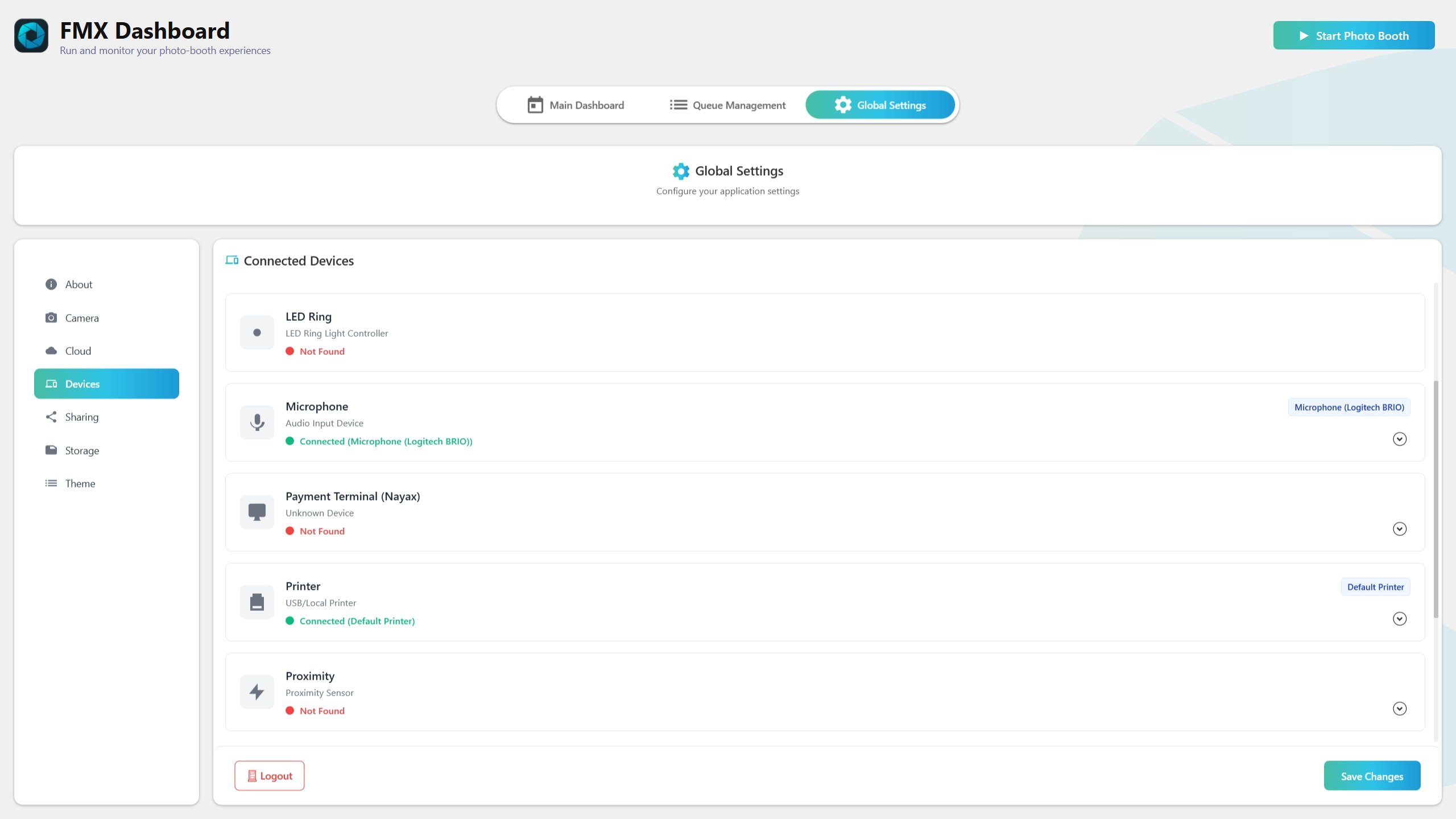
Summary
The Devices tab is the control center for all booth hardware (other than cameras). Here you can see what’s connected, refresh detection, and configure printers, microphones, LED ring, key fob remote, proximity sensor, hand scanner, and payment terminal (Nayax).
Changes apply immediately for testing; click Save Changes to keep them for next time.
Device list and scanning
Device tiles: LED Ring, Key Fob, Proximity, Scanner, Printer, Microphone, Payment Terminal (Nayax).
Status: Connected (green) or Disconnected (red), with notes such as printer name.
Refresh: click Refresh/Scan to re-detect devices. “Last scanned” shows the last detection time.
Printers
Use Default Printer: ON → FMX prints to Windows default printer.
Select a printer: OFF → choose a specific printer from the list.
Strips printer (2×6): select a dedicated printer for strips if supported, otherwise leave as Default.
Printer Pool & Load Balancing: add multiple printers, enable Load Balancing to distribute jobs. Badge shows “Pool: N” when active.
Print sizing/borderless: target 4×6 in borderless (may appear as 10×15 cm, Borderless, or No Margins in drivers). Templates must match paper size.
Copies: workflow decides print count; Devices tab sets defaults.
Microphone
Select the audio input used by FMX features.
List shows Windows-recognized microphones.
LED Ring (Arduino-based)
Purpose: visual feedback around the camera.
Auto-detection: appears as “LED Ring” on COM port.
FMX usage: effects for attract, countdown, processing; rainbow greeting on startup.
Patterns: Spinning Wheel, Rainbow, Glitter, Scanner, Right/Left Fill, Right/Left Ball.
Colors: White, Red, Green, Blue, Purple, Yellow, Cyan, Orange (ignored by Rainbow/Glitter).
Speeds: Slow, Medium, Fast.
COM handling: automatic detection; avoids Nayax conflicts.
Key Fob Remote (Arduino-based)
Purpose: hands-free control (advance steps, open menu, restart, full screen).
Auto-detection: shows as “Key Fob” on COM port.
Buttons A–D: mapped to actions (editable in Devices).
Noise protection: FMX debounces signals to avoid double triggers.
Proximity Sensor
Purpose: trigger steps based on guest presence.
Auto-detection: shows as “Proximity” on COM port.
Threshold (1–1000): adjust sensitivity; start near default (5).
Behavior: FMX monitors readings, triggers when values exceed threshold briefly.
Hand Scanner (Flatbed)
Purpose: scan hands as part of “Scan” workflow steps.
Detection: FMX finds scanners via Windows WIA/USB.
How it works: captures image, rotates, crops, compresses to JPEG; saves to Event folder under Scan.
Placeholder: if no scanner, FMX inserts a placeholder so workflow continues.
Trigger: workflow proceeds once scan/placeholder is saved.
Payment Terminal (Nayax)
Purpose: accept payments before session/print.
Enable: Payment Provider = Nayax; toggle ON.
COM Port: select correct port (list hides ports in use).
Baud Rate: defaults to 115200 unless vendor requires otherwise.
Currency & Amounts: set currency code, default charge (in cents), optional product code.
Flow options: pre-selection mode, product timeout.
Machine identity: advanced fields for model/serial/vendor info.
Diagnostics: debug logs, optional simulator EXE (lab use).
Recommended setup sequence
Printers → install drivers, select printer, set paper (4×6, borderless), configure pool/load balancing, test print.
Microphone → select input device.
LED Ring → connect, verify “Connected,” run a workflow to test cues.
Key Fob → connect, map A–D, test step control.
Proximity → connect, start a proximity workflow, adjust threshold.
Scanner → connect, run scan workflow, check saved file/placeholder.
Nayax → enable, set COM port, currency, amount, test end-to-end.
Troubleshooting
Printer not listed/wrong size: install driver, Refresh, check paper/template, enable borderless if supported.
Microphone missing: check Windows Sound and privacy settings, reopen FMX.
LED Ring not detected: use good USB cable, avoid hubs, re-scan; ensure separate COM from Nayax.
Key Fob double-triggers: FMX suppresses repeats; if persistent, check wiring/cable.
Proximity issues: adjust threshold; test in real conditions.
Scanner missing: install WIA drivers, reconnect; FMX will fallback to placeholder.
Nayax fails: confirm provider= Nayax, correct COM port, baud=115200, ensure port not shared.
Save reminder
Changes are live for testing. Click Save Changes in Global Settings to persist (some critical IDs and event selections may save immediately).
Quick checklist
Printer set → Mic selected → LED Ring connected → Key Fob mapped → Proximity tuned → Scanner tested → Nayax configured → Save Changes
Do/Don’t summary
Do test each device before events with reliable cables.
Do use Load Balancing with multiple printers.
Don’t change paper size or driver settings mid-event without retesting.
Don’t share payment credentials or COM ports across apps.