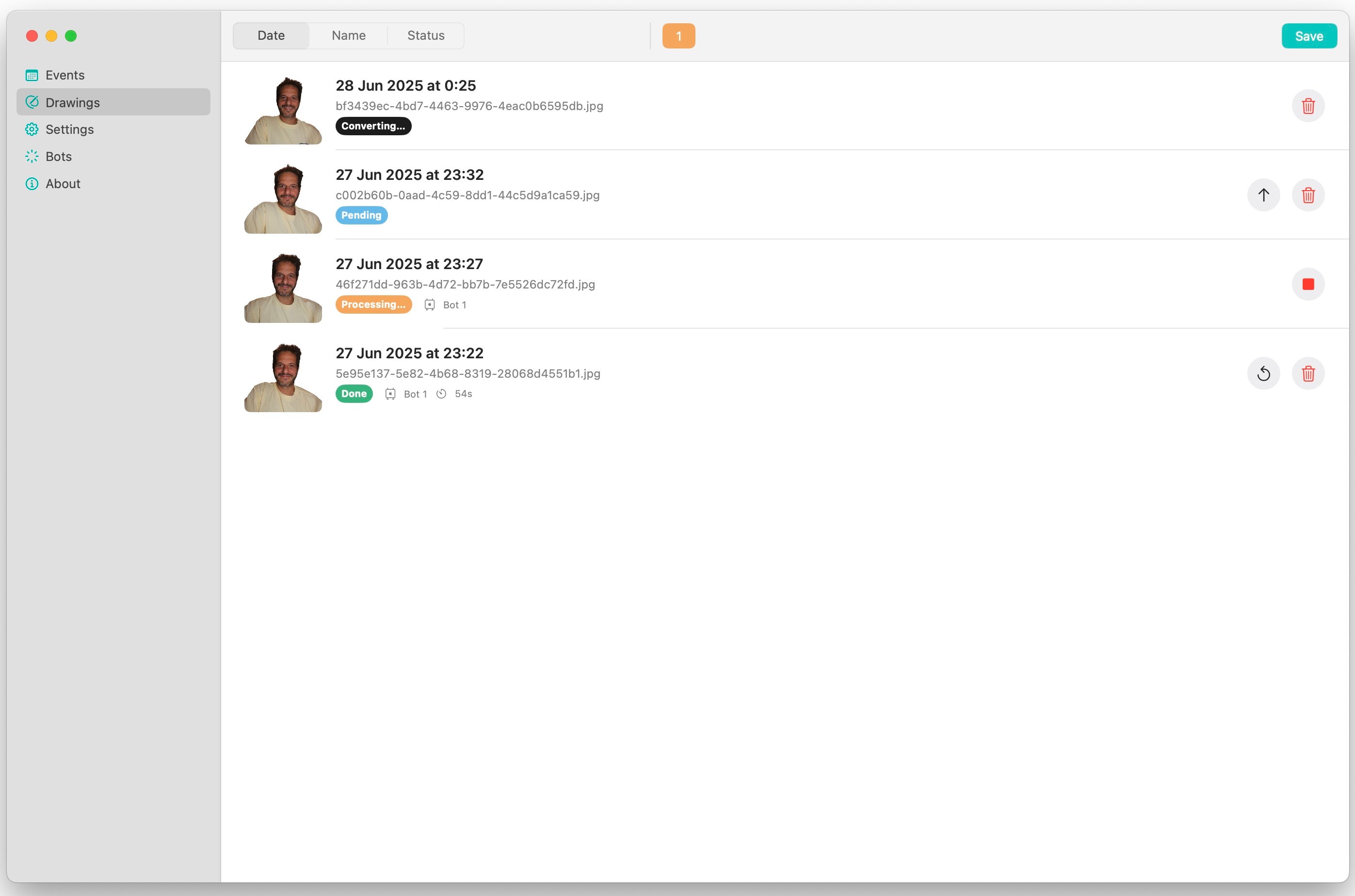Drawing Management ScreenUpdated 5 months ago
1. Purpose
The Drawing Management screen lets you monitor and control every photo-to-drawing task—whether it’s processed online via Foto Master Cloud or offline via peer-to-peer.
2. Online Mode – Step‑by‑Step Flow
Photo captured in FMBooth (iPadOS / Windows)
• Raw photo (preferably with background removed) is uploaded to Foto Master Cloud.
• A new queue row appears in Converting status.AI drawing generation (~ 20 s)
• Cloud creates the stylised drawing according to the prompt you set in FMBooth.
• DMBot still shows the row as Converting until the drawing file is available.Download & Bot Code conversion (a few s)
• DMBot downloads the drawing, converts it to robot code.
• Row flips to Pending—ready to be drawn.Assign a bot
• Click a bot index (1‑5).
• If a bot is ready to draw the row immediately becomes Processing.Drawing complete
• When the robot finishes, the row shows Done, the bot number and the actual draw duration.
Dispatch order: DMBot always chooses the last item that became Pending (LIFO – Last‑In First‑Out).
Speed note: The draw speed is locked at the moment a row becomes Pending. If you change the speed slider afterwards, hit Redo ↻ so the G‑code is regenerated at the new speed.
3. Queue Actions
| Action | Icon | What it does |
|---|---|---|
| Bump to top | ↑ | Move the row to the head of the queue |
| Reject | 🗑 | Skip drawing; moves to Rejected |
| Redo | ↻ | Regenerate Bot code (needed after speed change) |
4. Edge‑Case Handling (Online)
Converting > 1 min → likely Cloud failed (content violation, no faces etc.). Check Cloud › Activity for the reason.
Auto‑Reject → If no drawing arrives within 5 min the row auto‑moves to Rejected.
Prompt tips → Avoid trademarked symbols (e.g. Superman logo). Say “super‑hero with solid shirt” instead.
5. Offline Mode Highlights
| Aspect | Online | Offline |
| AI quality | Cloud (best) | Legacy algorithm (lower) |
| Internet | Required | Not required |
| Transfer | Internet | Multi‑Peer local |
| Failure info | Cloud › Activity | None; inspect Rejected folder |
Storage paths
• Online: Documents/Draw Me Bot/Cloud Events/<event‑id>/…
• Offline: Documents/Draw Me Bot/Events/<event‑id>/…
6. Status Reference
| Status | Meaning |
| Converting | Raw downloaded, AI still working |
| Pending | Bot code ready to be drawn |
| Processing | Bot is drawing now |
| Done | Completed successfully |
| Rejected | Skipped or failed |
7. Best Practices
Keep prompts clean—avoid copyrighted symbols; describe styles generically.
Set draw speed before the row becomes Pending; otherwise use Redo.
Monitor Cloud › Activity for failed conversions.
Use Bump to prioritise VIP shots.
Offline is a reliable fallback for no‑internet venues—but remind clients the quality is lower and free of per‑drawing charges.