How To Use AI Group HeadshotUpdated 7 months ago
The AI Group Headshot feature allows you to transform group photos into stunning AI-generated headshots for each individual. This guide walks you through how to use the feature effectively and get the best possible results.
Requirements
Foto Master Cloud account – Basic or Pro.
FMBooth for Windows v2 or later.
1 · Workflow Set-Up
Open your workflow in FMBooth.
Duplicate the built-in
AI_Headshot_Samplepreset, rename it, and edit the copy.Keep the “AI Processed” trigger in place so the workflow wait until the AI image is ready.
Leave “Reload Raw Photo” in the workflow—this swaps the original image with the AI result in the final photo layout.
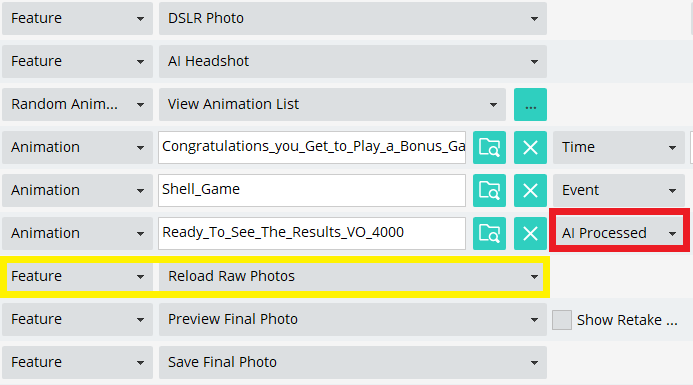
2 · Feature Settings
Select the AI Headshot state ➜ click Settings.
Tick “Group AI Headshot”.
Review the adjustable options:
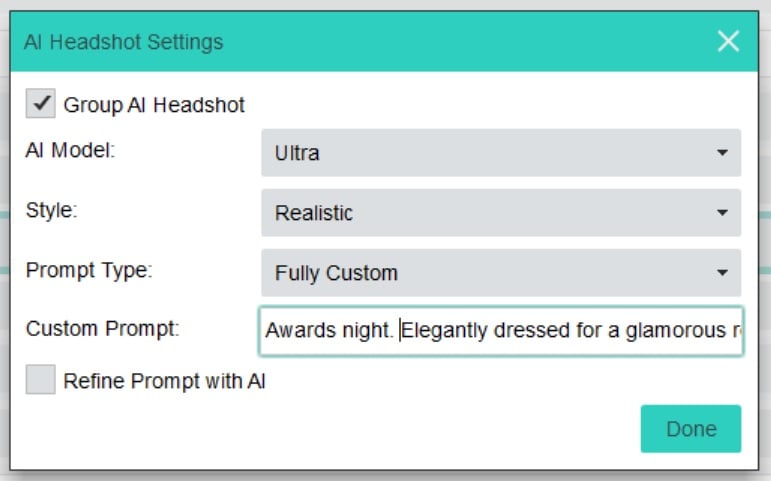
4. AI Models
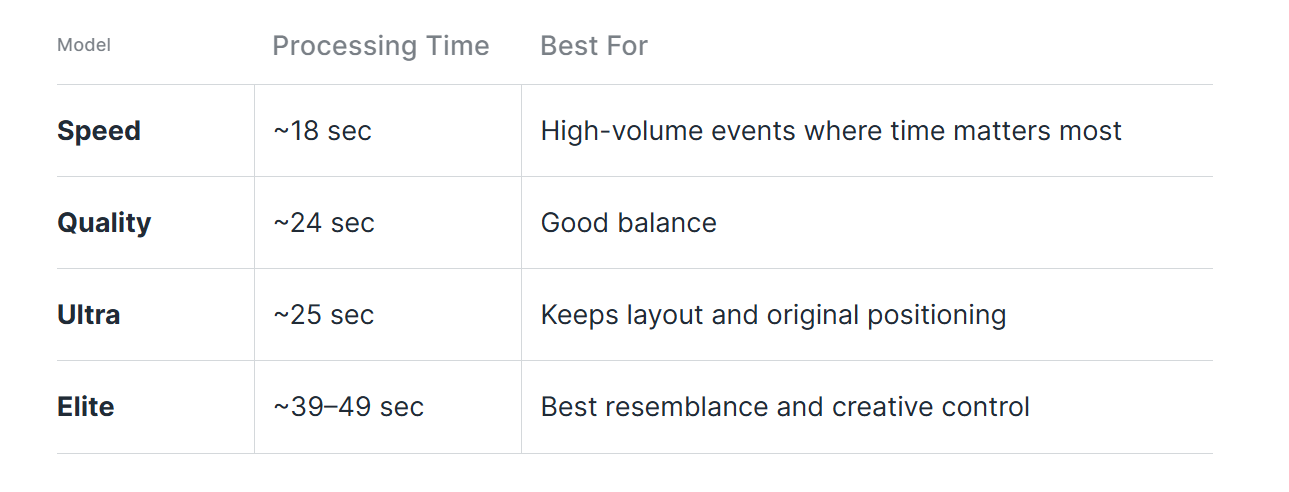
*Average times measured on the latest Cloud upgrade (May 2025).
5. Style - Realistic, Anime, Watercolor, or 3D.
6. Prompt Type
Fully Custom – One prompt applies to every photo.
Prompt per Photo – Ask each guest for their own prompt.
Refine Prompt with AI – Switch on only for long, descriptive prompts; keep it off for very short prompts to avoid misinterpretation.
3 · Prompt Best Practices:
Longer = Better – The more detail you feed the model, the sharper and more consistent the results.
Refine Prompt – Use only if your initial prompt is already specific and you want extra polish; avoid it for one-word prompts.
4 · Notes:
Keep subjects at similar distance from the camera—avoid stacking vertically.
Ensure proper focus and lighting; blurred faces reduce accuracy.
For open-air set-ups, limit background crowd or enable AI Background Removal first.





