How to Use the AI Draw Me FeatureUpdated 6 months ago
This guide explains how to use the AI Draw Me feature using FMBooth for Windows and how it connects with DMBot for macOS to generate and draw AI-transformed images from your photo booth sessions.
1. Quick Setup
To get started immediately:
Login to FMBooth for Windows (v2.5.0 or higher).
Go to the Download tab.
Download the AI_DrawMe preset pack.
This pack includes ready-to-use presets. Select any and run a quick test.
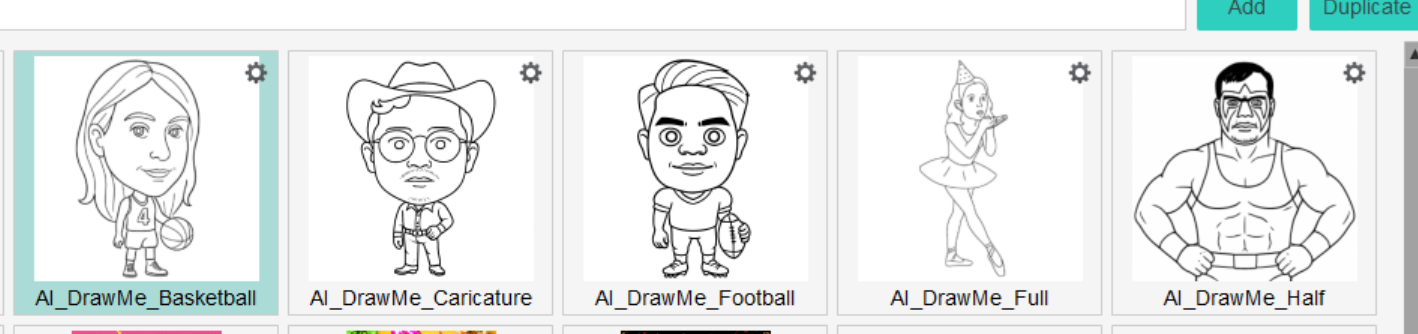
Multi Preset Option
To test the multi-preset workflow:
Download
Multipresets_Structure.zipfrom the Download Center.This structure enables toggling between multiple drawing styles.
2. Understanding the Preset Workflow
The presets we provided follow this logic:
a. AI Background Removal (Optional but Recommended)
If your photos are taken on a solid background, you can skip this step.
Otherwise, use AI Background Removal to enhance final results. Our presets apply this automatically.

Note: We recommend using the AI Processed trigger to ensure the image is ready before proceeding. However, since AI Background Removal typically takes ~4 seconds and the two animations combined take ~10 seconds, we’ve assumed it's safe to proceed without explicitly waiting for AI Processed in this case.
b. AI Draw Me Workflow
After the background is removed, the workflow includes animations/games to entertain the user.
The next step is the AI Draw Me state with a preloader set to “AI Processing” to pause until the AI drawing is ready.

c. Sync with DMBot
Once the photo is taken, FMBooth uploads the raw photo to the Cloud. (No need to enable Sync Media)
DMBot on macOS detects the image, downloads it, and waits for the AI-generated drawing.
As soon as the drawing is ready, DMBot converts it into bot commands and marks the drawing as pending (ready to draw).
3. Performance Expectations
AI Drawing generation typically takes ~20 seconds.
Drawing conversion to bot commands takes a few more seconds.
The process is near-instant once set up and optimized.
4. Experience Selection with Multi-Presets
You can offer users a personalized experience by using a Multi-Preset Selection Screen that allows them to choose from different drawing styles and body types.
Two Experience Options:
Option 1: Pre-Made Body Presets
Let users choose from predefined styles like:
Normal Portrait
Caricature – Half Body
Caricature – Full Body
Each option uses a different preset with its own prompt and AI settings.
Option 2: Custom Body Prompt Input
Allow users to select the style (e.g., half or full body) and then enter their own custom body prompt.
This enables highly creative results where end users define what kind of outfit, theme, or body type they want.
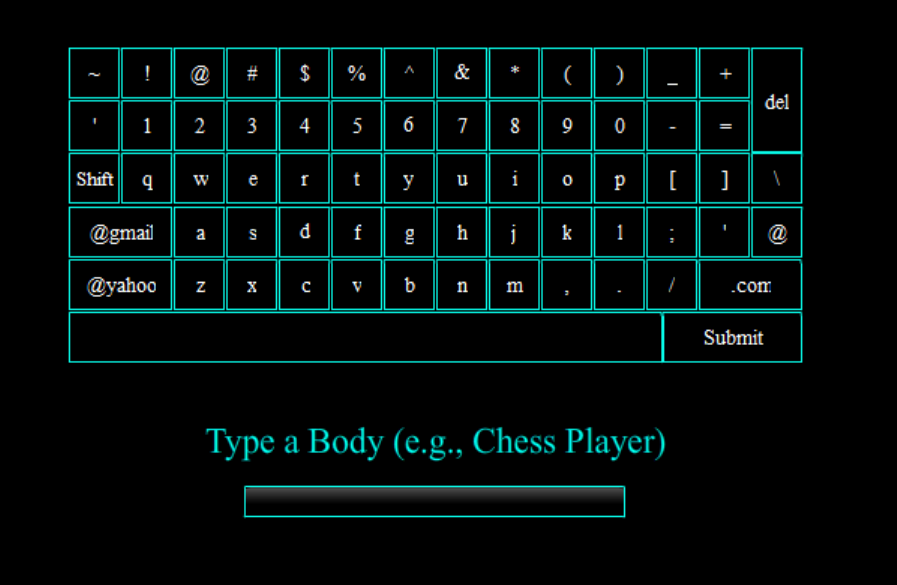
We’ve already prepared a multi-preset structure for this scenario inside the Multipresets_Structure.zip file. You can download it from the Download Center.