How To Use the Email FeatureUpdated 5 months ago
Hi all!
Ready to share your photos?
This article will show you how to use the Email feature to allow your guests to share their great creations!
General:
To enable Email sharing, open the Settings window > Features tab, under Publish Feature, enable Email Button:
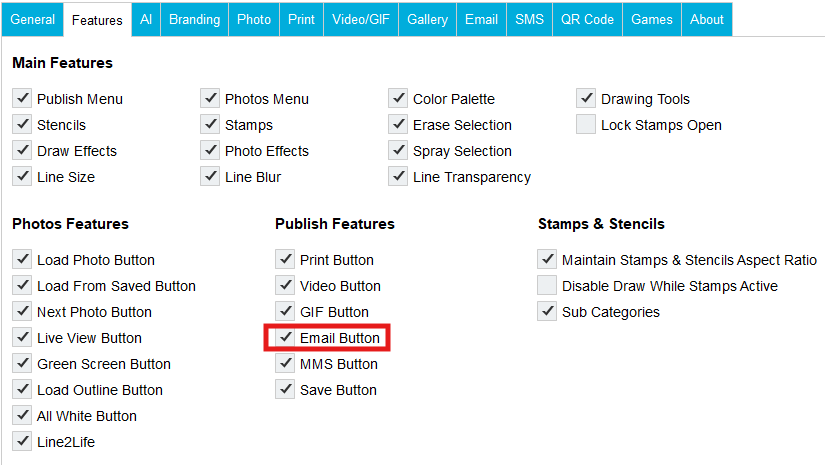
Settings:
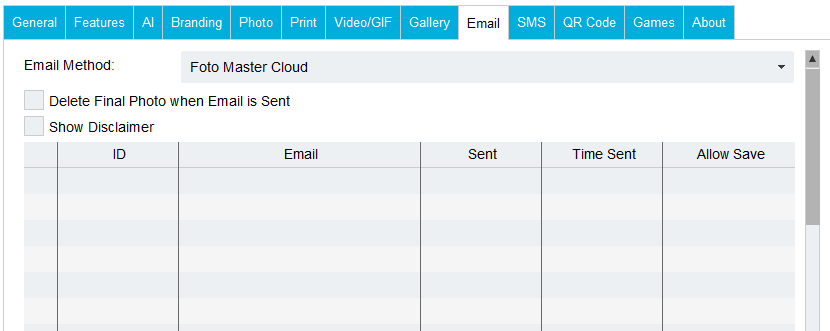
Email Method: The default email method is sending the emails from your Cloud account. In it you can customize the email template look, message, and subject of the email. (For more information on how to create email templates, you can check out this article).
Delete Final Photo When Email is Sent (Not Recommended): If this option is selected, the final photos will be deleted from the selected event folder once the email is sent.
Show Disclaimer: The disclaimer, if selected, will appear before sending the email.
Collect Emails: This option allows you to collect the users’ email addresses while using the software during your event. You can choose between the “Auto Collect Emails” option, the “Collect Emails if Allowed by User” option, and the “Do not collect Emails” option. If you select “Collect Emails if Allowed by User”, another checkbox will be added to the disclaimer:
If the collecting emails option is enabled, an “emails.csv” file will be created under the event folder listing all the email addresses entered in the system and the number of their corresponding media file. If you don't have an internet connection during the event, the software will automatically send the emails once connected to the internet again.