How to Use the Proximity Trigger with the Fortuna AI Proximity DeviceUpdated 5 months ago
The Fortuna AI Proximity Sensor is an essential hardware component designed to enhance the user experience by automatically triggering the scanning process. Positioned above the scanner hole, the sensor detects a hand as soon as it enters the area, instantly initiating a scan without the need for touch or delay.
Connection and Auto Detection
Once you launch Foto Master’s software, the system will begin auto-detecting connected devices—including the LED Ring, Key Fob, and Proximity Sensor—through available COM ports. This process typically takes between 5 and 50 seconds.
To verify successful connection:
Go to Global Settings → Devices.
Review the log output to see if the proximity sensor’s COM port was detected and connected.
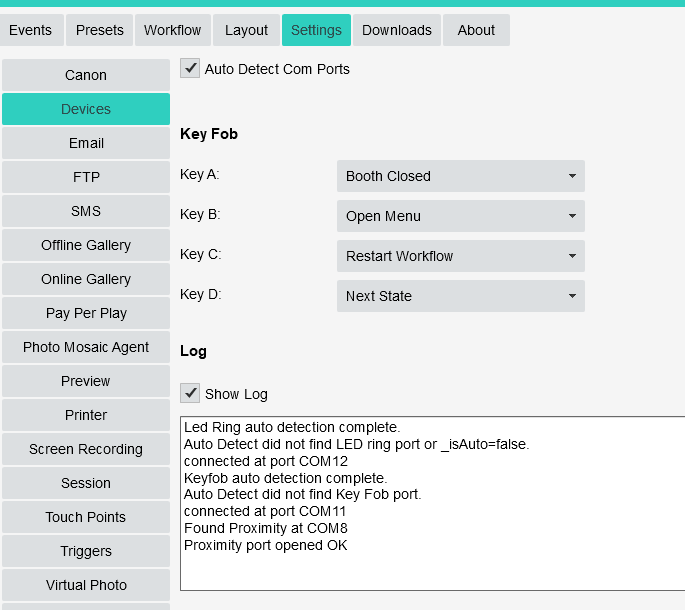
If the sensor doesn’t connect:
Ensure the sensor is plugged into the PC.
If needed, switch to a different USB port and wait again up to 1 minute.
Workflow Validation
If your workflow includes a Proximity Trigger, the software will not allow you to begin unless the proximity sensor is connected. An on-screen alert will notify you. Give the system up to 1 minute to detect the device, then click Start once ready.
Troubleshooting Instructions
If the Auto Detect COM Port feature is not detecting your proximity device:
Check File System: Make sure the Windows file system detects a USB drive named
CIRCUITPY.If not detected, contact Foto Master support to remotely reinstall the files on your proximity device.
If CIRCUITPY is visible but still not detected by software:
Go to Global Settings → Devices.
Uncheck Auto Detect Ports.
Ensure no manual port is set to 0.
Manually assign the Proximity Sensor to a different port and click Save.
Re-enable Auto Detect Ports.
Restart & Check Physical Setup:
Close the software, confirm the sensor is securely connected to the correct cable, and re-open the software.
Wait for detection and check the log for status updates.
Manual Port Selection (Recommended for persistent issues):
Open Windows Device Manager.
Identify the correct COM port assigned to the proximity device.
Manually set this port in the software under Global Settings → Devices.
Backup Options
If the sensor cannot be recovered during an event, you can always switch to Time or Touch triggers in your workflow settings to continue operation without interruption.