How To Use the SMS FeatureUpdated 5 months ago
Hi everyone!
Are you ready to text your awesome photos? OK!
General:
There are three different ways to text your photos - by usingFoto Master Cloud, Twilio services, or via Email carrier.
To enable SMS sharing, open the Settings window > Features tab, under Publish Feature, enable MMS Button:
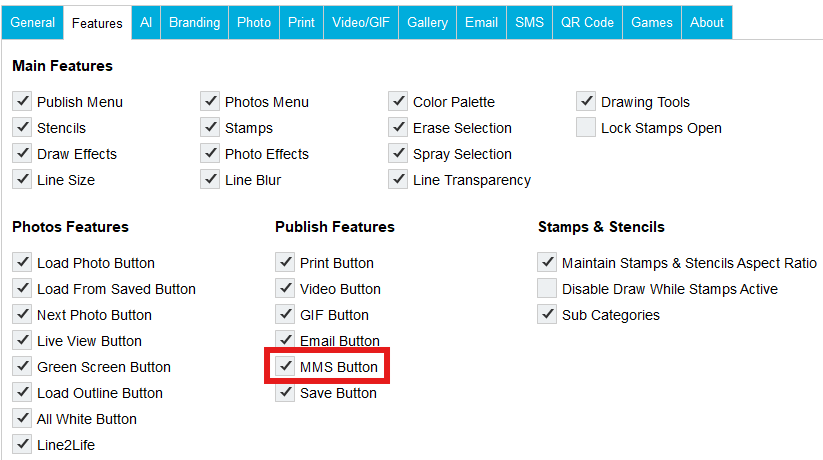
Foto Master Cloud:
This method is the default in the software. In order to use the SMS options you will need to enable it in the Cloud. You can do that by going to your Cloud account -> Events -> Your Selected Event -> SMS and using the toggle button to enable it.
Once it is enabled in the Cloud, you can select the message that will be sent with the text. It can be one of the existing templates or a custom text that you can input.
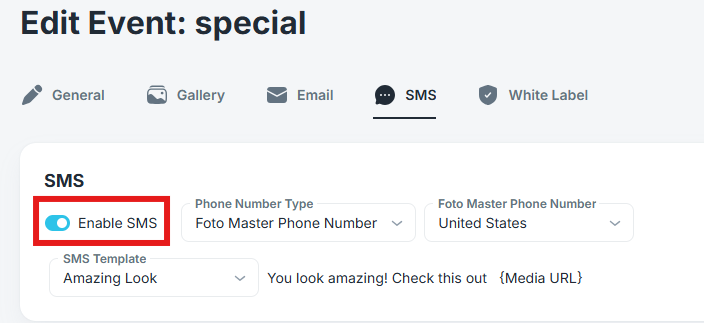
Now, back to the software!
Enable Number Validation: Check this box to prevent users from sending their files to the wrong number by making sure they entered the right number of figures.
Delete Final Photo when MMS is sent: If this option is selected, final photos will be deleted once the text is sent.
Show Disclaimer: The disclaimer, if selected, will appear before sending the MMS.
Show Privacy Checkbox: If selected, a privacy checkbox will be added to the Disclaimer.
Collect Phone Numbers: This option allows you to collect the users’ phone numbers while using the software during your event. You can choose between the “Auto Collect Phone Numbers” option, the “Collect Phone Numbers if Allowed by User” option, and the “Do not collect Phone Numbers” option. If you select “Collect Phone Numbers if Allowed by Use”, another checkbox will be added to the disclaimer
If the collecting phone numbers option is enabled, an “MMS.csv” files will be created under the event folder listing all the phone numbers entered in the system, and the number of their corresponding media file - this information can also be found in your Cloud account under your selected Event ->SMS tab.
Twilio Method:
1. Purchase a Twilio virtual number via https://www.twilio.com (make sure you're purchasing a number with the MMS option enabled).
2. Open the Settings window > SMS tab - in Type select Twilio (as shown in the screenshot).
3. Insert the data provided by Twilio:

From Number: Enter the full phone number you’ve purchased from Twilio (including + and international calling code).
Text Message: A short text that will accompany the photo.
Country prefix: Set your international calling code.
Account SID: Enter your Twilio Account SID.
Auth Token: Enter your Twilio Authentication token.
SMS Service PHP: Foto Master provides a script that can be used on your server. Using this script will allow you to send emails from your own server. To achieve that, you need to make sure that your server supports php mail() function and that an email server is installed on it. For more information on what you should check in your server, please contact the support team.
Email via Carrier Method:
Allows you to send MMS via Email integration (by supporting carriers).**
Sharing photos via MMS using carrier selection is a free alternative to using a paid Twilio account. Note the following information about the free carrier-based option to make a suitable and well-founded choice before an event.
Carrier selection typically results in 3% of undelivered messages due to participants choosing the wrong carrier. The speed of message delivery is not guaranteed to be instant, typically resulting in 6% of messages that have been delayed for a few minutes or up to 48 hours. The size limit for attachment files varies between carriers, typically resulting in 2% undelivered messages due to file size. Most importantly, with it being a free service offered by carriers, its general availability is not guaranteed and can result in undelivered messages when a service of a major carrier is not working properly.
Another cost-effective option you can consider is to start an event with the free carrier-based option active and a paid Twilio account standing by as a backup. You can then make sure participants receive their photos and instantly switch to the paid option with the first sign of undelivered MMS.
In addition to these existing options for sharing photos via MMS, we are currently working on new sharing features, which we are excited to share with you soon.*
* The above data is based on Foto Master's internal statistics and may vary.
Open the Settings window > SMS tab - in Type select Email via Carrier
**Supported carriers: Alltel, AT&T, Boost Mobile, Cricket Wireless, Metro PCS, Project Fi, Sprint, T-Mobile, Ting, Tracefone, U.S. Cellular, Verizon, Virgin Mobile, XFinity Mobile.
**If “Auto Collect Phone numbers” is selected, the log’s details will appear in the “email.csv” file and not in “mms.csv”. The queue will also appear in the Email feature section in the Features tab.