Main DashboardUpdated 3 months ago
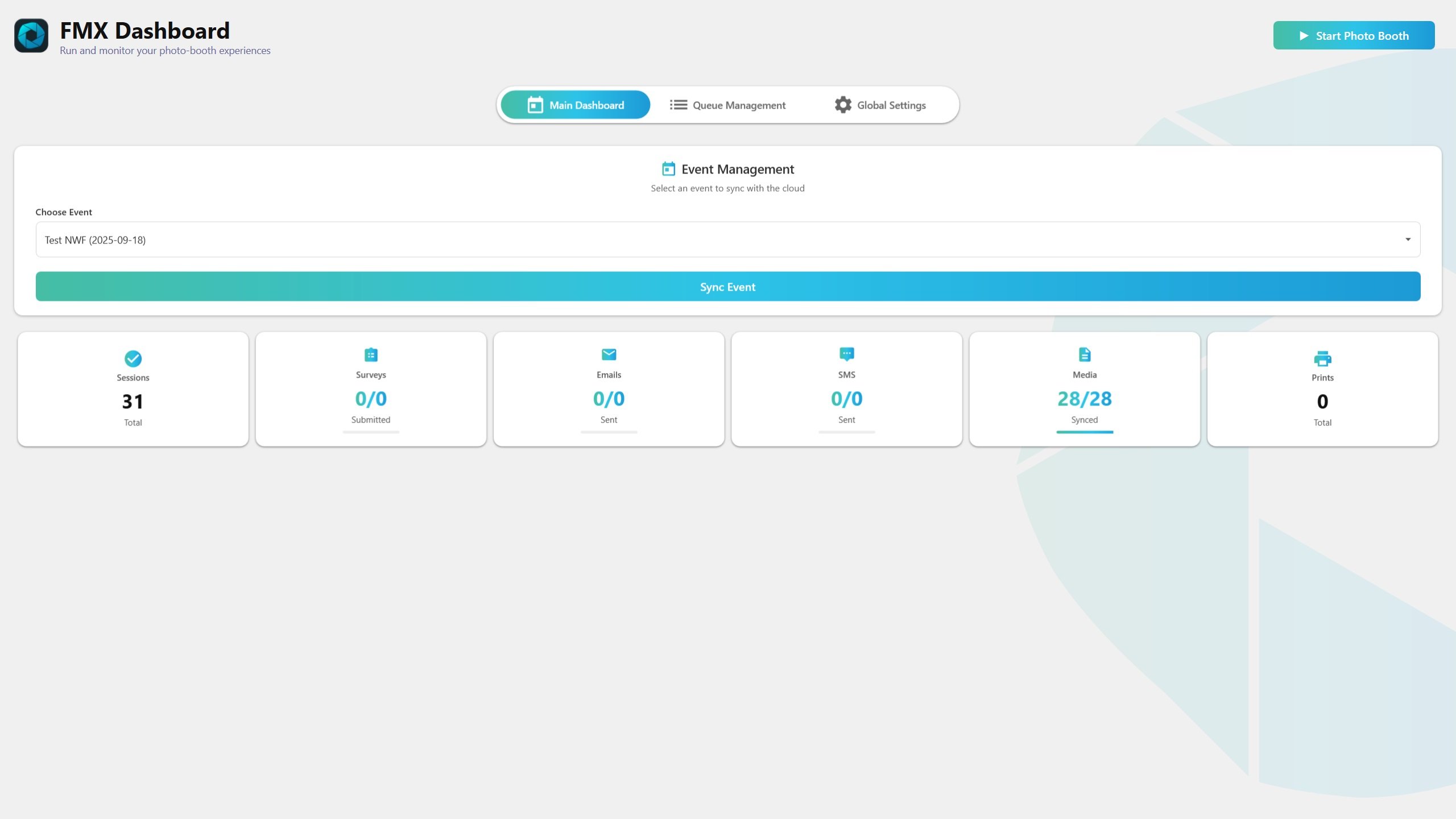
Summary
The Main Dashboard is the first tab in Settings. Use it to select your event, start the photo booth, sync templates/assets from the cloud, and monitor stats (sessions, surveys, emails, SMS, media sync, prints).
Event selection saves immediately so QR links, uploads, and templates target the correct event. Other settings save only when you click Save Changes.
Starting the photo booth (top bar)
Start Photo Booth button
Opens the booth full screen and runs the current event workflow.
Preflight checks: verifies workflow requirements, Base Folder, event, and camera readiness.
Full screen + session: enters black full screen, starts a new session, and initializes the workflow.
During a run:
ESC = exit (skips final save by policy)
CTRL+T = next step
CTRL+P = print last final photo
CTRL+Y = retake (if enabled)
Key Fob = Next, Menu, Restart, Full Screen (if mapped)
Offline Gallery = top-left long press or shortcut
Selecting and saving the event
Event dropdown
Choose the event; saves immediately and persists across restarts.
Auto-selects previous event or first available if none saved.
Refresh: updates from Cloud if online; uses saved event if offline.
Sync Event (templates and assets)
Sync Event button
Downloads workflow, layout, and video templates + referenced assets.
Saves to
{BaseFolder}/Events/{EventDisplay}/…under Workflow, Layout, VideoFusion.Rewrites JSON paths to local absolute paths for offline speed.
Backs up original layout to
layout.init.json; generates alternatelayout.{id}.jsonif needed.Respects Cloud’s “Override assets with same name” toggle.
Shows progress and ends with “Sync complete.”
Where data is stored locally
Event Folder =
{BaseFolder}/Events/{EventDisplay}/Workflow/, Layout/, VideoFusion/ for synced assets and JSON.
Layout backups (
layout.init.json,layout.{id}.json).Captured session media stored under event-managed folders.
Dashboard cards (live stats)
Sessions: total sessions.
Surveys: submitted/total.
Emails: sent/total.
SMS: sent/total.
Media Sync: synced/total (Final + RAW).
Prints: total prints.
Updates live in real time as sessions run.
Recommended workflow
Before event:
Select event (saves immediately).
Click Sync Event → wait for “Sync complete.”
Verify Camera/Devices/Cloud/Sharing/Storage/Theme → Save Changes.
During event:
Start Photo Booth.
Run sessions and monitor cards.
Use Offline Gallery/shortcuts as needed.
After event:
Exit with ESC.
Optionally re-sync if cloud templates changed.
Troubleshooting
Start blocked (“Components still loading…”): wait for camera enumeration (Canon if DSLR).
Cannot Start Experience: check Base Folder, event selection, and workflow.json (try Sync Event).
Empty/failed event list: Refresh online; offline uses saved event.
Assets not updated: turn ON “Override assets with same name” and re-sync.
Cards stuck: run a test session or reopen FMX; check Cloud login and sync toggles if media uploads stall.
Quick checklist
Select event → Sync Event → Verify settings → Save Changes → Start Photo Booth → Monitor cards
Do/Don’t summary
Do select your event first; FMX saves it immediately.
Do sync assets before shows for offline reliability.
Do expect dashboard cards to update live.
Don’t start before cameras/templates are ready.
Don’t forget to enable Override if replacing assets.
Where this happens (for reference)
Event selection saves immediately (Event ID/Name).
Sync Event downloads to
{BaseFolder}/Events/{EventDisplay}/…and rewrites JSON paths.Start Photo Booth runs preflight, enters full screen, creates a session, then loads workflow.json.