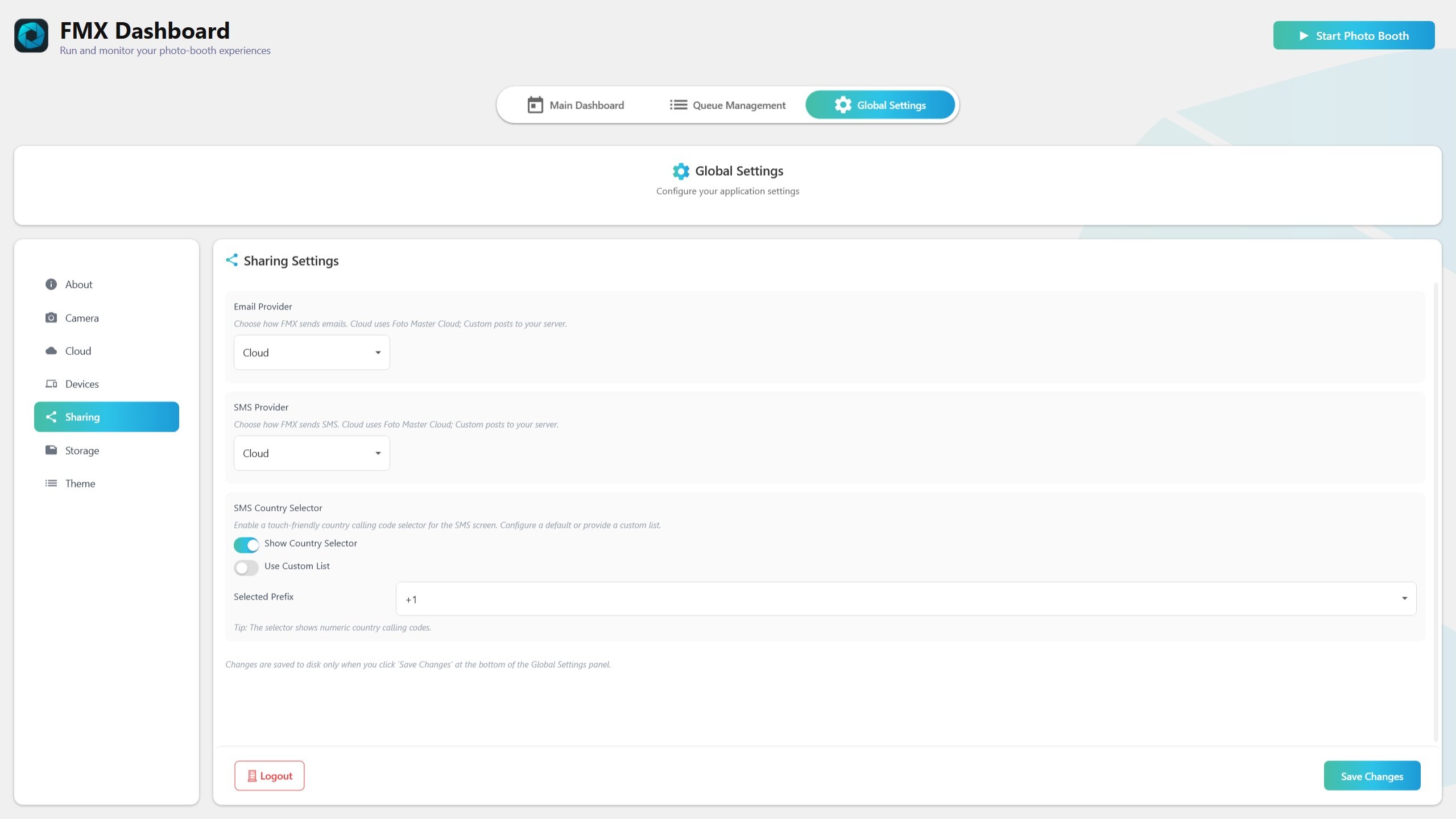Sharing TabUpdated 3 months ago
Summary
The Sharing tab controls how FMX sends content to guests by Email and SMS.
You can use Foto Master Cloud (recommended) or your own server (“Custom”).
Includes an SMS Country Selector for accurate phone number entry.
Changes apply immediately for testing; click Save Changes to keep them for next time. The Save button validates your entries.
Providers and modes
Email Provider
Cloud: FMX uses Foto Master Cloud to deliver emails.
Custom: FMX sends a POST request to your server.
Custom Server URL: your HTTPS endpoint.
X-API-Key: secret key sent in the X-API-Key header.
SMS Provider
Cloud: FMX uses Foto Master Cloud to deliver SMS/MMS.
Custom: FMX sends a POST request to your server.
Custom Server URL: your HTTPS endpoint.
X-API-Key: secret key sent in the X-API-Key header.
Validation on Save
In Custom mode: URL must be valid, X-API-Key must not be empty. Invalid entries block Save with a clear error.
What FMX sends in Custom mode
Transport
Method: POST
Headers:
Content-Type: application/json,X-API-Key: <your key>URL: exactly what you set in Custom Server URL
Email request body (JSON)
recipients: list of emailsmedia: array of items, each withurlorbase64+ filename + mimeTypemetadata: includes app/version/timestamp/machine
SMS request body (JSON)
recipients: list of E.164 numbers (e.g., +15551234567)message: optional textmedia: same rules as email
Media behavior
Prefers
urlif Cloud sync is available; falls back tobase64.Server should accept both.
Expected responses
Success: HTTP 2xx (optionally per-recipient results).
Error: HTTP 4xx/5xx with details.
SMS Country Selector
Enable Country Selector: toggles selector on SMS screen.
Default Prefix: the pre-selected country code (e.g., +1).
Custom List (optional): comma-separated codes (e.g., +1,+44,+972).
Validation rules:
If Country Selector ON + Custom List ON → list must have at least one valid code.
Default Prefix must exist in the active list.
Tips: keep the list short, always set a sensible Default Prefix.
Notes on assets and templates
Current builds disable Email/SMS asset sections in Theme. If enabled in future, customization will be available there. For now, provider choice is managed in Sharing tab.
Recommended workflow
Choose provider: start with Cloud; switch to Custom when endpoint + key are ready.
For Custom: set Server URL + X-API-Key.
(Optional) Configure SMS Country Selector: Default Prefix, and optionally a custom list.
Click Save Changes.
Run a test:
Email → send to yourself.
SMS → send to a test phone.
If using Cloud QR sharing, scan QR and confirm landing page updates when upload finishes.
Troubleshooting
Save blocked: invalid URL → enter full https:// address.
Save blocked: missing key → enter a non-empty API key.
Country selector error → fix custom list or Default Prefix.
Email/SMS not delivered (Custom) → check server response:
401/403 = key mismatch
400 = schema mismatch
413 = size limit exceeded
Provider rejects MMS/attachments → use urls or smaller/transcoded files.
Large base64 payloads → enable Cloud sync or increase server limits.
Privacy and reliability (Custom)
Always use HTTPS.
Keep API key secret; rotate periodically.
Validate recipients server-side.
Log requestId/sessionId for traceability.
Rate-limit if needed.
Save reminder
Settings are live for testing, but only persist after clicking Save Changes in Global Settings.
Quick checklist
Pick Provider → Enter URL + API Key (Custom) → Configure SMS Selector → Save Changes → Test Email/SMS
Do/Don’t summary
Do start with Cloud for quickest setup.
Do use HTTPS + secure API key in Custom.
Do keep SMS list short and Default Prefix correct.
Don’t assume Custom works without HTTP 2xx response.
Don’t forget to Save Changes.
References
Sharing_Custom_Email.md [will be sent upon request]
Sharing_Custom_SMS.md [will be sent upon request]
Cloud & QR links: see Cloud tab guidance