Theme TabUpdated 3 months ago
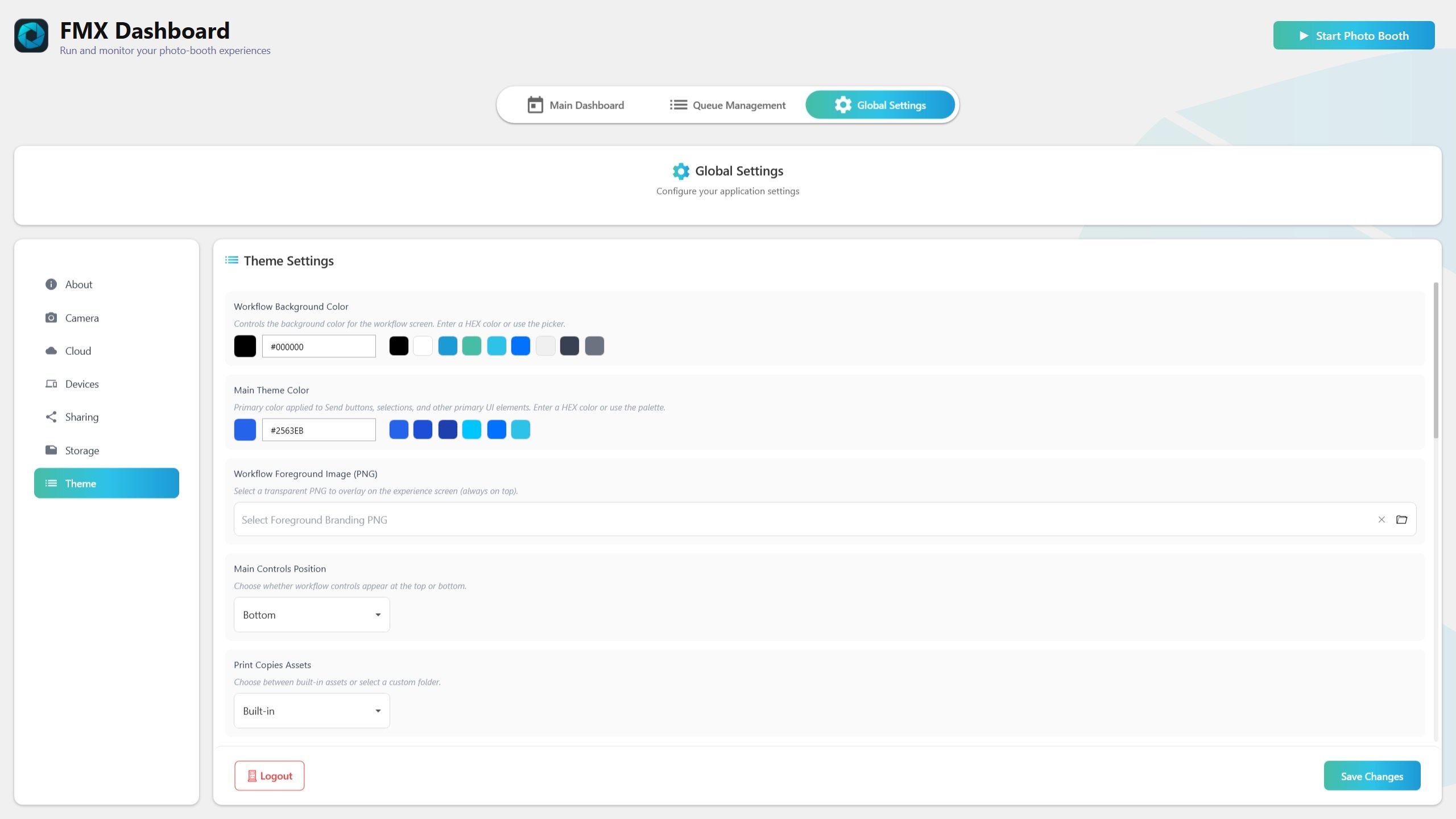
Summary
The Theme tab customizes the look and text of your experience.
You can set background and main (accent) colors, choose built-in vs. your own assets for Email/SMS/Print/Signature/Preview, add a branding overlay, and edit translations (UI text).
Changes apply immediately for testing; click Save Changes to keep them.
Colors
Workflow Background Color
Enter HEX (#RGB, #RRGGBB, #AARRGGBB). Stored as #RRGGBB.
Use palette or type HEX; preview updates live.
Applies to background.
Main Theme Color (accent)
Controls accents like primary buttons and selections.
HEX or palette input with live preview.
Status warning/error colors remain standard.
Assets (Built-in vs Customize)
Email Assets
Built-in: packaged defaults.
Customize: select your own asset folder.
SMS Assets
Built-in or customize with your own folder.
Print Assets
Built-in: packaged overlays/templates.
Customize: pick a folder. Defaults auto-installed to
{BaseFolder}\Theme\Printif missing.
Signature Stamps
Built-in: packaged PNG stamps.
Customize: pick a folder. Defaults auto-installed to
{BaseFolder}\Theme\Stampsif empty.
Preview Assets
Built-in: packaged preview UI.
Customize: pick a folder. Defaults auto-installed to
{BaseFolder}\Theme\Previewif missing.
Packaged defaults are copied to your Base Folder only when needed (first-time bootstrap). You can replace them later.
Branding overlay
Foreground PNG
Pick a transparent PNG to display over the experience screen.
Compact picker allows set/clear.
Translations (UI text)
Edit keys/values for app text (buttons, prompts).
Add: create blank Key/Value.
Add Common Keys: seed popular entries.
Edit: change Key/Value inline; renaming a key replaces it.
Remove: deletes the key.
Tip: Keep values short and consistent.
Main controls position
Choose where the main buttons appear: Top (default) or Bottom.
Folder pickers
Built-in: no path needed.
Customize: choose a folder; FMX creates suggested
{BaseFolder}\Theme\…paths and installs defaults if missing.
Save behavior
All edits apply immediately for preview.
Persist only after clicking Save Changes at the bottom of Global Settings.
Recommended workflow
Set Workflow Background and Main Theme colors; confirm previews.
Decide which assets to customize (start Built-in, switch to Customize as needed).
Add Foreground PNG branding (transparent recommended).
Use Add Common Keys in Translations and adjust text.
Choose Main Controls Position.
Click Save Changes.
Troubleshooting
HEX invalid: only #RGB/#RRGGBB/#AARRGGBB allowed; invalid entries revert.
Custom assets not visible: confirm Customize is selected and folder has valid files.
Defaults didn’t install: auto-install runs only if Customize is chosen with no content. Copy defaults manually if needed.
Foreground PNG missing: check path and transparency.
Translations not updating: ensure correct Key edited and field exited; Save to persist.
Quick checklist
Set colors → Pick Built-in/Customize per asset group → Select folders → Add overlay PNG → Update translations → Choose controls position → Save Changes
Do/Don’t summary
Do use valid HEX for colors and check previews.
Do start Built-in and move to Customize gradually.
Do keep translations concise.
Don’t forget to Save Changes to persist your theme.