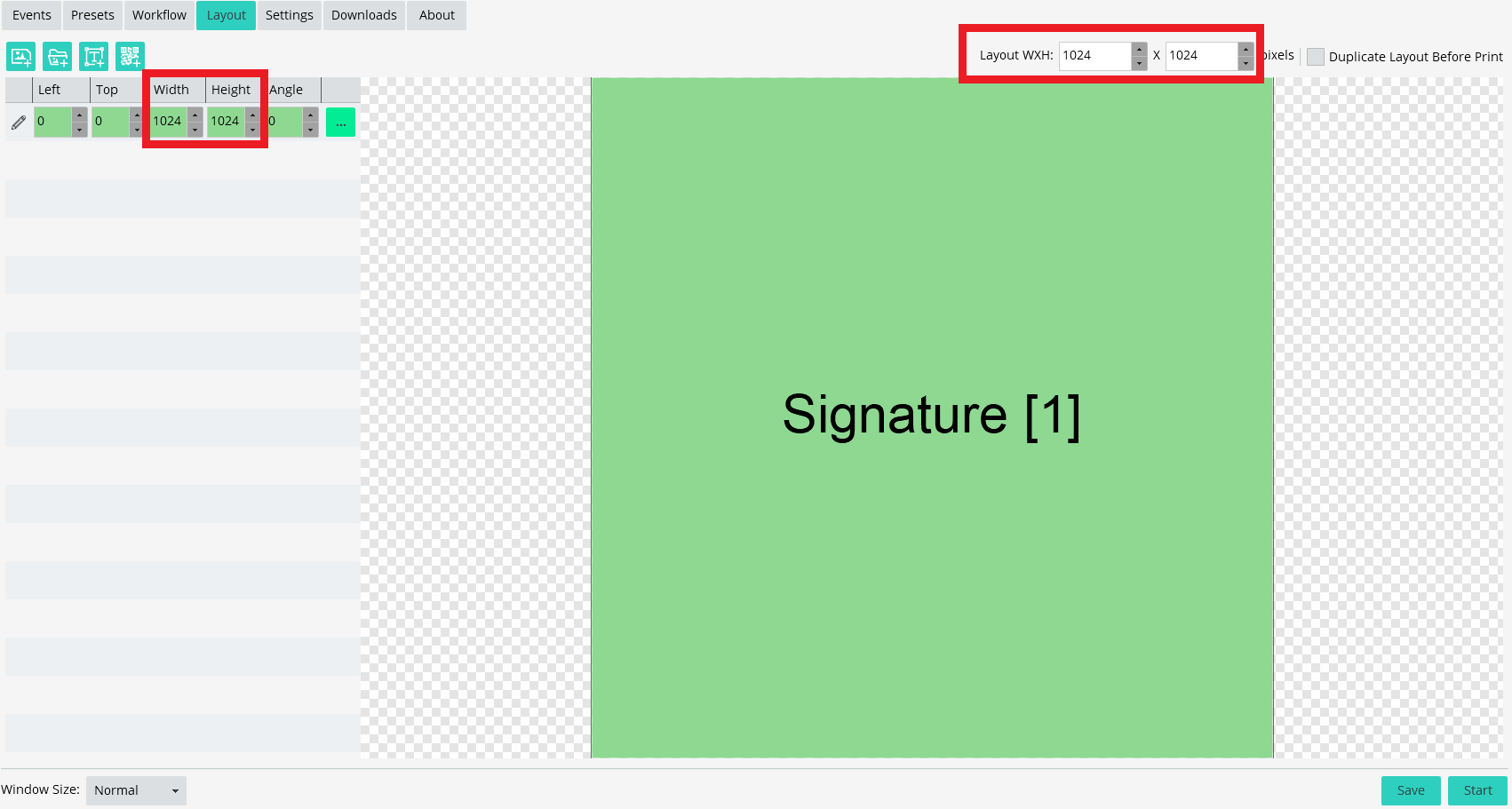How to Use the AI Line2Life FeatureUpdated 6 months ago
AI Line2Life lets users instantly transform a line drawing into an AI-generated artwork inspired by the original sketch.
You can use this feature as a standalone experience—focusing only on the drawing—or combine it with other AI features such as Face Swap or Background Removal to create a unique, interactive photo booth session.
Quick Start Guide
Download the Pre-made Presets
Go to the Download tab, locate AI_Line2Life.zip, and click Download.Select a Preset
Navigate to the Presets tab. You’ll find two new presets:AI_Line2Life – Converts a drawing into a work of art (no photography involved).
AI_Line2Life_Background – Combines Line2Life with AI Background Removal for an enhanced experience (recommended).
Test the Experience
Choose your desired preset and run a test to familiarize yourself with the flow—this helps you present it more effectively to your clients.
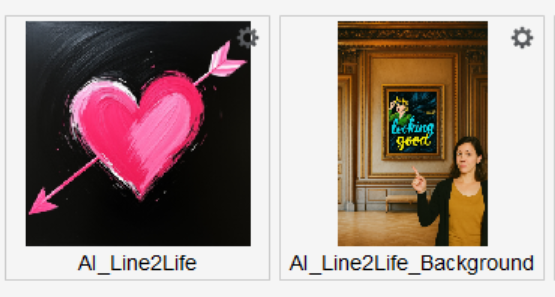
In-Depth Explanation
Workflow Setup
Within the preset’s workflow, you’ll notice:
Signature is used to create the line drawing.
AI Line2Life is added as a feature. Click the Settings icon to select your preferred style:
Classic
Graffiti Wall Style
Watercolor Dream
3D Clay Style
Cyberpunk Neon
Pixel Art Retro
Fantasy Storybook
After the AI process, we include:
An animation triggered by “AI Processed”
The Reload Raw Photos feature to ensure proper display of the final result
Layout Setup
In the Layout tab:
Resize the Signature box to control the size of the AI generated art.
If you're using a full-screen drawing with no photo, we recommend a maximum size of 1500x1500.
Example:
If you want the final drawing to be 1024x1024, adjust both the Element Width and Height and the General Layout size accordingly.
Final Result
An amazing AI-generated artwork based on your original sketch!
[can't see the video? Click here]