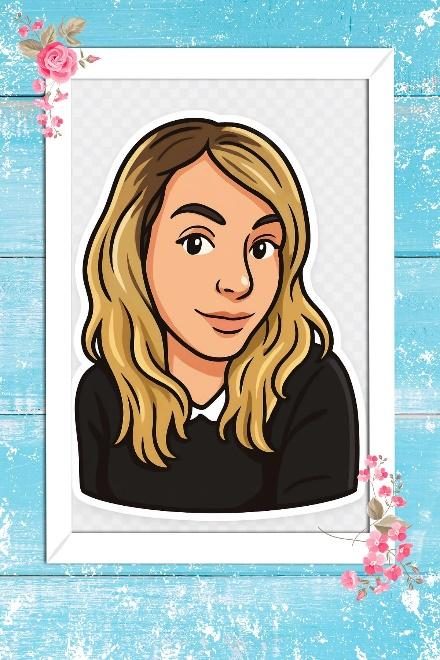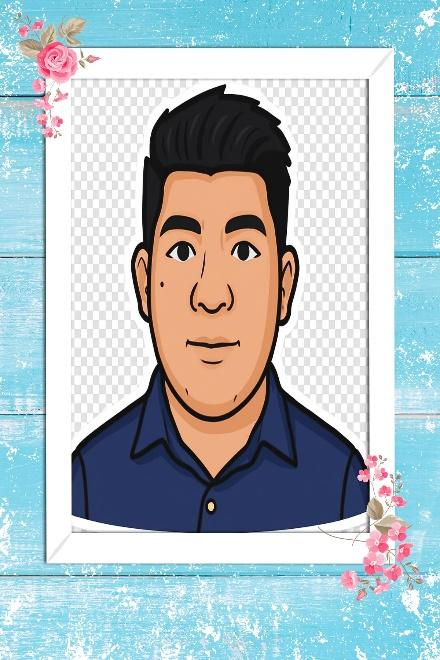Using the AI Style Pop FeatureUpdated 7 months ago
Hi owners!
In this article, we will show you another way to have fun with AI. This time, with the Style Pop feature available from V2 of the FMBooth for Windows software!
To use a preset you can simply go to the Downloads tab and select download the AI_StylePop.zip - this will download a preset that we already created for you to make everything easier.
If you want to create your own preset with this feature all you need to do is to add the "AI Style Pop" feature after the DSLR Photo feature
There are 3 Modes that you can use with the StylePop feature:
1. Automatic Mode:
By clicking on the settings icon for that AI feature you can select 1 out of the 12 styles we have or choose "Random" and have the software decide for you:
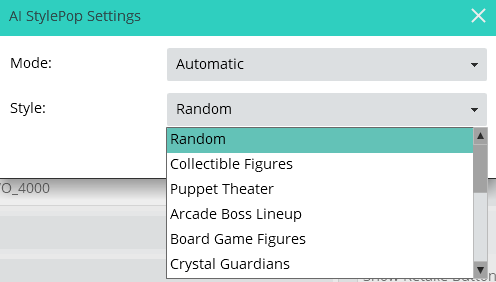
Don’t forget to add the "Reload Raw Animation" feature in the workflow before the final photo is presented.
The different styles (and fun examples) are:
Collectible Figures Puppet Theater Arcade Boss Lineup


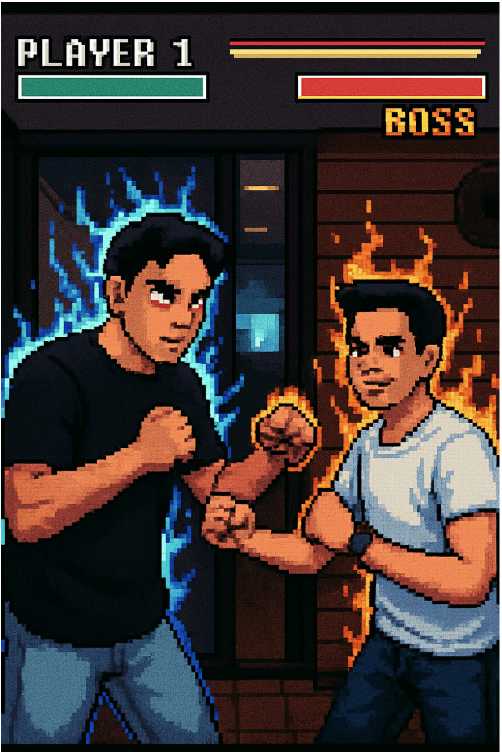
Board Game Figures Crystal Guardians Marble Museum Sculptures



Origami Animal Reflection Sand Castle
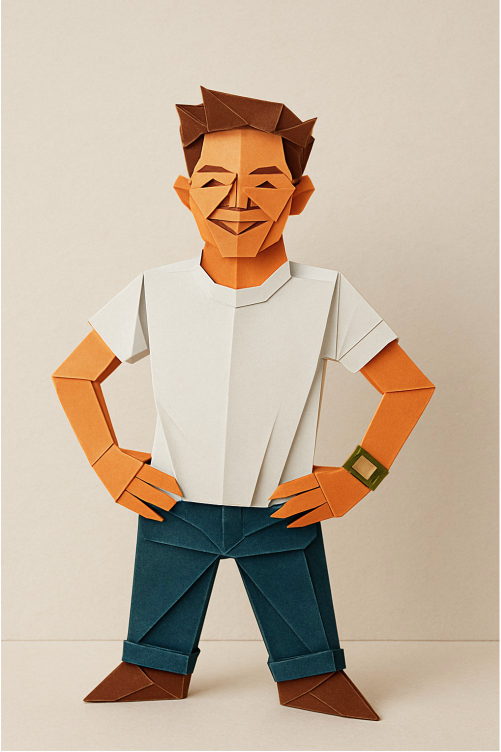


Claymation Scene Felt Puppets Día de los Muertos
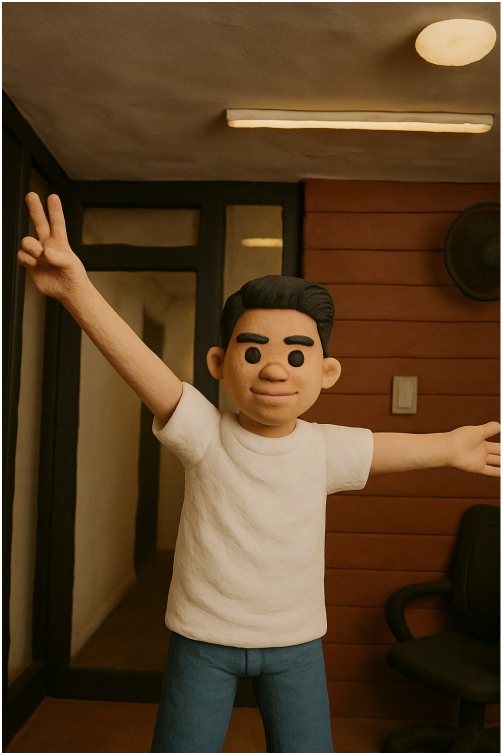


Glass Figure

2. Animation Mode:
The preset that we created in advance (StylePop_Name) comes with an animation of a keyboard (with an Event trigger), in which the guests can type in their name (or any word they want) and it will appear on the final photo.
The final photo effect is of a collectible figure with the typed-in word.
Don’t forget to add the "Reload Raw Animation" feature in the workflow before the final photo is presented.
Here are a few examples:
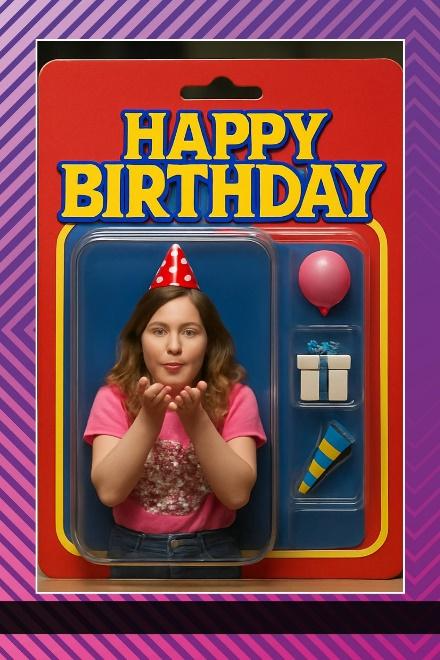
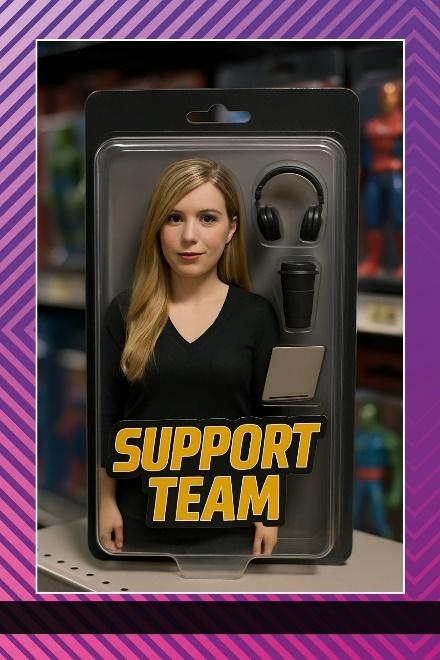
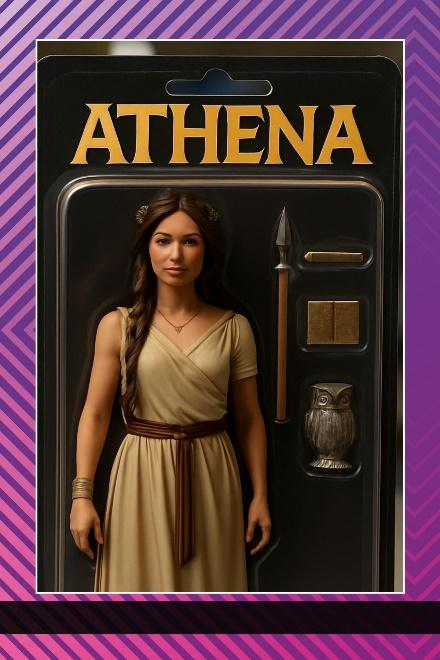
3. Custom Mode:
When selecting to use the Custom mode (or the created in advance preset named AI_StylePop_Prompt) you can type in your own custom prompt to create whatever result that would fit your event - the more text in the prompt the more exact it will be.
For example, here is a prompt to create Sticket-like images:
"Create a high-quality sticker-style illustration based on the reference image. Keep the character's face, clothing, hairstyle, and overall appearance clearly recognizable and consistent with the photo. Use bold outlines, simplified shading, and slightly exaggerated features to give it a fun, cartoon-like, yet still accurate look. Add a soft white border around the character to resemble a real sticker. Remove the background and replace it with transparency. The final result should be clean, vibrant, and ready for print or digital sticker use.
And the results?