Printing from iPad With FMSlideUpdated 2 months ago
Suppose your PrintPal dongle encounters an issue and you need to print photos manually. In that case, you can use the FMSlide software combined with File Juggler and DNP’s Hot Folder Print Utility as an alternative workflow. Follow the steps below to correctly install, configure, and operate these tools.
This workaround requires the use of a laptop.
For info on how to use the FMSlise software, please check this article
Step 1: Install the Required Software
Before starting, ensure your DNP printer (model DS620A) is connected to your computer.
Install File Juggler
Download and install File Juggler — this tool will help copy files from your event folder to the printer’s hot folder automatically.Install DNP Hot Folder Print Utility (HFP)
Choose the correct version for your system: Win32 or Win64.
Keep the printer connected during installation.
This utility automatically prints images placed in specific folders (“hot folders”).
Step 2: Configure the Printer Operation
Launch Hot Folder Print
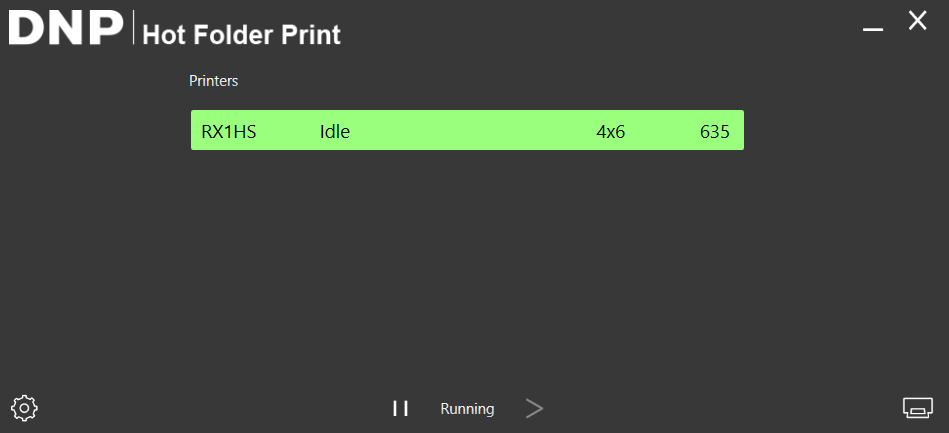
Open the Hot Folder Print Utility and ensure it’s running.Keep it open while using the booth.
When replacing media, printing will pause automatically — remember to resume it afterward.
Step 3: Set Up File Juggler to Automate Photo Transfers
Open File Juggler
Click the "Add Rule" button and add the desired rule:
- Description - give your rule a name
- Monitor - Select the desired path of the folder you want to transfer the files from (this will be the FMSlide event folder)
- If - Select the option of "All Files"
- Then - Select the option "Copy file" and select the DNP Hot Folder path. This is where all the files from (C:\DNP\Hot Folder\Prints\4x6)
Click "Save and Close"
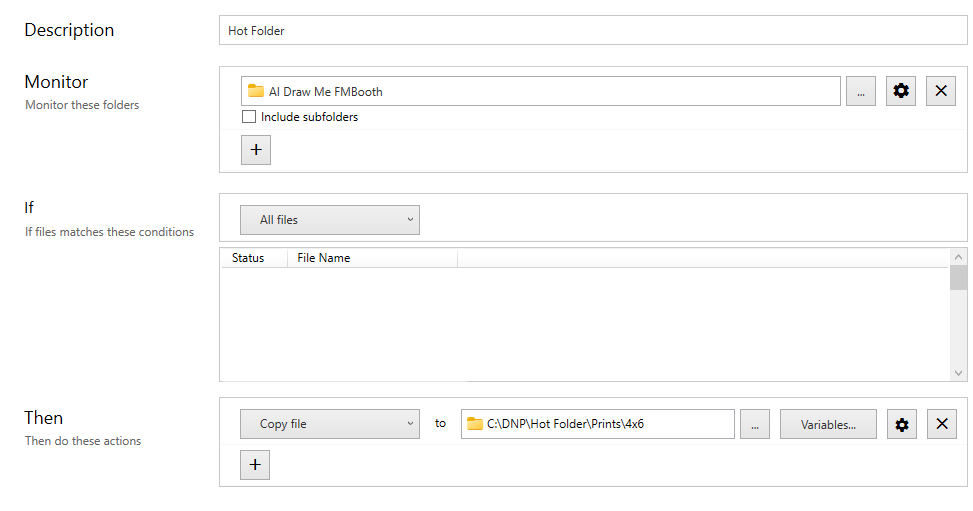
Once you are back on the Rule tab, press the Start button to start the monitoring process

Step 4: How It Works
Once the configuration is complete, File Juggler will automatically copy saved final photos from your FMSlide Event folder to the DNPPrints Hot Folder.
As soon as files are placed in this hot folder, printing starts automatically — no need to trigger print copies in your workflow.